It is important that scanned documents are clear and easy to read – both on a screen and when printed. If a document does not meet these criteria for registration, LINZ will ask the practitioner to improve the image quality of the document.
Section 39 of the Land Transfer Act 2017 covers this. Section 39 enables LINZ to requisition or reject an electronic instrument because of a poor quality image.
The following table outlines the options when attaching images:
| Landonline process | Types of attachment accepted |
|---|---|
| e-survey and TA | TIFF, PDF, JPG |
| e-dealing | TIFF, PDF |
| Requests (all users) | TIFF, PDF, JPG |
The best settings for Landonline
Our preferred format is TIFF because Landonline converts PDF to TIFF format, which reduces the quality of the image.
When you scan your documents to upload to Landonline, the best settings are:
Format:
TIFF
Compression:
CCITT G3 or G4
Resolution:
150-300 dpi (the higher the resolution the better)
Colour:
Black and white images only
Note:
Titles instruments can now accept Colour & Greyscale PDFs.
Refer to the Release notes for e-dealing users for further details. Existing file size limits still apply.
Scanning to PDF
If you must scan to PDF format, then scan in black and white. The conversion to TIFF will be clearer if the PDF image is black and white, even if the original document is black and white. You should have scanner setting similar to the following screenshot.
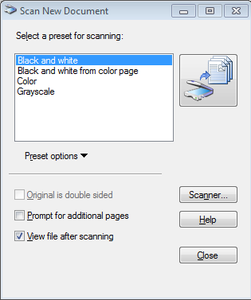
Tools to help you
If you are having difficulty in getting your image into the correct format, there are a number of ways to convert your existing file.
The first option is to download the Landonline Print-to-TIFF driver, and use that to convert your images. The Software Downloads page also has further information about the Landonline installation.
Alternatively you can use an online file conversion tool, there are a number of these available and the following steps provide just one example:
- Go to: http://docupub.com/pdfconvert/
Set conversion settings as per screenshot
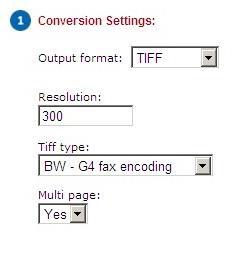
- Browse for file to be converted.
- Choose the delivery method: The default option 'Wait for conversion in browser' will open another screen with a link to download the converted file.
- Click the 'Upload & Convert' button
- Download the converted file.