What to do
Select Order selected to go to the Checkout summary screen.
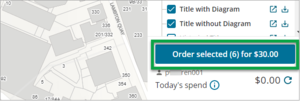
- Review the checkout summary and charges to see that they are correct. You can remove items here by clicking on the rubbish bin icon (this will also update the items selected in the list and cart).
- Review and update the Billing details:
- Select the Firm (if you have access to multiple firms).
- Enter the Client reference for your internal billing purposes.
- Update the Email address and Subject line.
- Select the Email or Download buttons to complete the purchase.
Check your email or Downloads folder to access the documents.
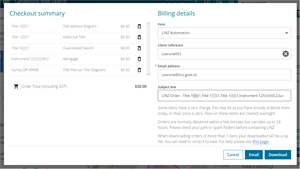
Extra notes
Once items have been ordered, they are deselected from the list. If you select the same item again, with the same client reference, you will not be charged and the price will be $0.00. If you change the client reference you will be charged the standard fee and the price will be updated accordingly.
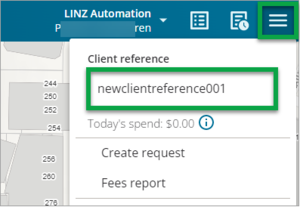
- Take care when entering the client reference. If you misspell or enter it incorrectly, this will make it more difficult for you to manage your fees report.
- Files can be quite large so it is often easier to have multiple files emailed to you rather than downloading them.
- Orders are normally delivered within a few minutes but can take up to 24 hours. Check your junk or spam folders before contacting Toitū Te Whenua.
- When you purchase more than 1 item, your download will be a zip file.