Note:
- Refer also to http://support.citrix.com/article/CTX804493.
- Chrome users may also need to refer to http://support.citrix.com/article/CTX136578.
Before you begin, you may want to print this page for reference.
How to enable Landonline to run with your browser
Purpose: Change Windows' trusted sites and file download settings in order to permit logging on to Landonline
Alert:
If any of these steps are unable to be completed due to buttons or fields being 'greyed out', it is likely there are network security policies in place on your system
We recommend you speak to your IT support staff or service provider to complete the implementation of these steps
- Open the Control Panel in Windows and select ‘Internet Options’
- In the ‘Internet Properties’ window that pops up, click on the Security tab (see image below).
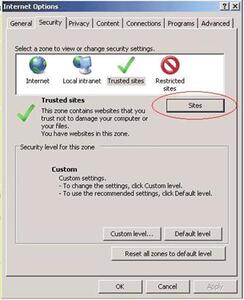
- Under Add this website to the zone ensure that "https://daas.landonline.govt.nz" is entered
- Click Add
- Click Close
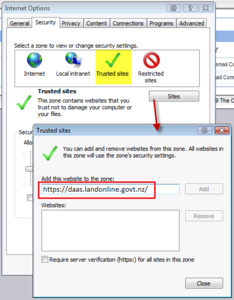
- Ensure that Trusted sites is still selected
- Click Custom level (circled below)
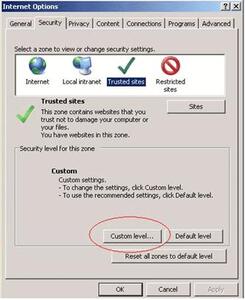
- Click Custom level (circled below)
- If you are using Internet Explorer 7 and 8 you will need to perform this additional step. This option does not exist in Internet Explorer 9 or later.
- In the Security Settings window, scroll down to Automatic prompting for file downloads
- Click Enable (as shown circled below)
- Click OK
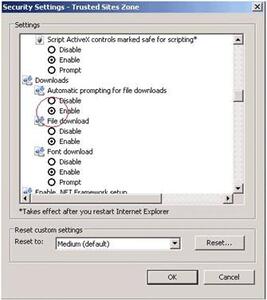
- Click OK
- Close all instances of Internet Explorer to ensure the change takes effect.
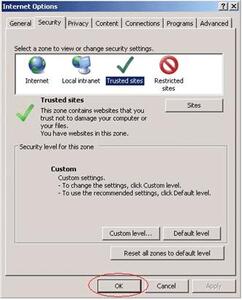
- Close all instances of Internet Explorer to ensure the change takes effect.