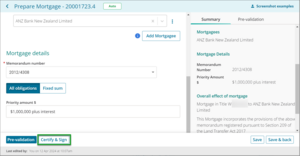Overview
How you’ll navigate to the Certify & Sign page depends on where you are in the dealing.
Each time you navigate to the Certify & Sign page, the certify and sign business rules will run a set of validations. A red circle (failed) icon will display if an instrument has failed the business rules. This indicates the instrument is not yet ready to be certified and signed.
Five ways to navigate to the Certify & Sign page
You have 5 ways to navigate to the Certify & Sign page.
From your Landing page, select the 3-dot icon then select Certify & Sign from the dropdown menu.
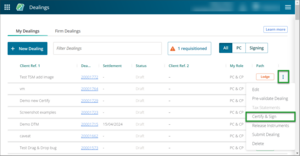
From the Dealing details slide out panel, select the 3-dot icon next to the instrument you want to certify and sign. Next select Certify & Sign from the dropdown menu.
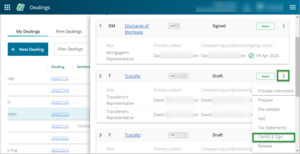
In the dealing select Certify & Sign from the navigation sidebar.
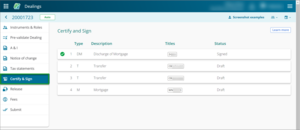
From the Instrument & Roles page, select the three-dot icon, then select Certify & Sign from the dropdown menu.
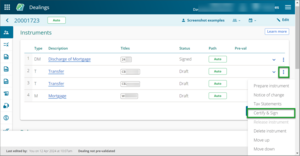
From the Prepare instrument page, select Certify & Sign.