You can automatically link captured marks to existing Landonline marks. The automatic linking process attempts to link all captured marks not yet linked, by searching the space surrounding the captured mark. The extent of the search made is dictated by the spatial tolerance.
You should:
- manually link two or more marks to generally align the survey to existing Landonline information before using automatic linking; and
- choose the smallest appropriate tolerance to begin automatic linking and progressively increase the tolerance level to ensure correct mark links are achieved.
Steps
- In the Marks panel, select the Automatic Mark Linking icon. The proximity tolerance menu will appear.
- Select the proximity tolerance you require.
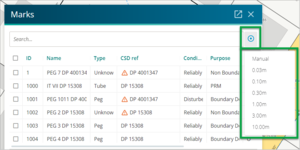
Landonline automatically links all captured marks (where there is one mark within the tolerance chosen) not been previously linked. If necessary, repeat this process to link additional marks in your survey.
If more than one existing mark is found within the proximity tolerance surrounding a captured mark, a link is not made. Repeat automatic linking using a different proximity tolerance for the unlinked marks, or manually link these marks. See Link a mark using the Marks panel or Linking marks using the spatial view above.
- Once automatic linking completes, Landonline displays a message advising the:
- tolerance value you specified
- number of captured marks in the survey
- number of captured marks linked before automatic linking
- number of captured marks linked after automatic linking.
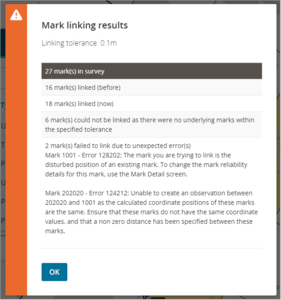
While the risk of linking to an incorrect mark cannot be removed, linking is restricted to the official coordinate system and where the mark is commissioned. System added marks are not included in the automatic link process.
Previously linked marks are not affected when you link automatically.
When you automatically link there may be instances where you link to the wrong mark. In these instances, unlink the mark and manually link it to the correct mark. See Unlinking marks.
If you link a captured mark to a geodetic mark, the captured mark is overridden with details of the geodetic mark. You cannot edit the name of the mark (i.e. Mark Type Abbrev, Mark No, Mark Plan Ref fields) or the Mark Type field, but you can change other fields if required. If you change the Mark State to Adopted, the Condition field will automatically default to Not Specified, but remains an editable field.
To report any edits for geodetic marks you have linked in the survey, refer to the information generated in the Pre-validation report.