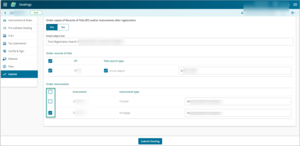You can request post-registration searches for instruments and all, some or no titles in your dealing.
About post-registration searches
1: Toggle on post-registration searches.
Find the Yes/No toggle in the Post-registration search copies section on the Submit Dealing page.
Toggle to Yes if you want to order copies.
If you select No the Order records of title and Order instruments sections will disappear from the page.
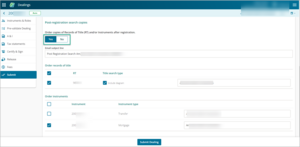
2: Edit email subject line if needed.
The email subject line field automatically populates with the words Post Registration Search, followed by any client reference and then the dealing number.
Click on the field to change the subject line. If you leave it blank it will change back to Post Registration Search.
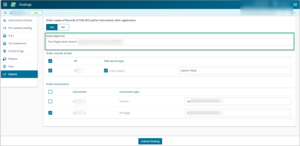
3: Select titles to order.
By default all Records of Title are selected. However, Protected titles will not be displayed and can't be ordered.
Select the check boxes next to the titles you wish to order.
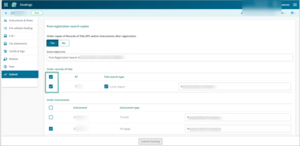
4: Edit client reference details if needed.
The Edit client reference field automatically populate with the client references for the dealing.
Click on the field to add a different client reference. If you leave it blank it will change back to the original Client reference.
Post-registration search orders are grouped together by client reference. If you change the client reference your orders may be received in different emails.
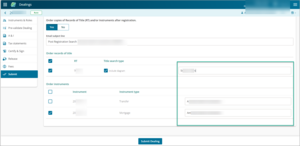
5: Select instruments to order.
By default, some instruments are automatically unchecked, such as transfers. Some instruments will not appear at all, such as Discharge of Mortgages.
To order instruments select the check boxes next to the relevant instruments in the Order instruments section.