Overview
For templated instruments, such as transfers, transmissions and change/correction of name, the Notice of Change (NoC) will auto-populate the new and existing owners’ details based on the information entered into the prepare instrument screen.
Image only instruments
For image only instruments, such as TPS, CO and A90, the NoC will not populate the new owner details so these will need to be added manually. The existing owner details will populate with the registered owners of the affected titles.
Make sure you add the new owner's preferred address for receiving rating information and invoices.
What to do
Step 1 Check the new and existing owners' names are correct
If the NoC is for an image only instrument, use the Edit button to manually add the New owners names.
Or go back to the instrument's prepare page to update the new owner's names.
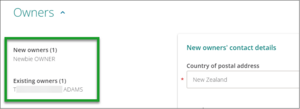
Step 2 Change the country postal address if the new owner's address is outside New Zealand
If the postal address for the new owner is outside New Zealand, delete New Zealand from the Country of postal address field.
Use the search function in the field to lookup the country for the postal address.
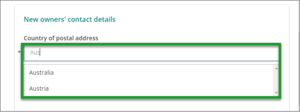
Step 3 Change the Postal Type for non-urban postal delivery
If the address is non-urban, select either Rural or use the arrow next to Box/bag/counter delivery to select a postal type such as:
- PO Box
- Private Bag
- Community Mailbox.
The Postal address fields will update based on what you choose for postal type.
No postal type for an international address
You don't need to select a postal type for an international address.
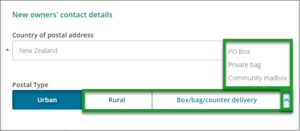
Step 4 Use the first postal address field to add Care of details
Put a Care of name in the first Postal address field if the Territorial Authority's communications are to be addressed to someone else, such as the new owner's trust.
Otherwise, continue to Step 5.
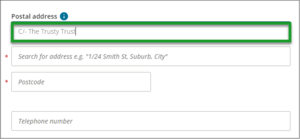
Step 5 Complete the postal address fields based on the postal type
All fields with a red asterisk must be completed.
You can also add a phone number of a new owner, as well as their address details.
Urban postal addresses
For an urban postal address, search for the address and select the correct option from the address list. You will then need to enter the postcode.
Rural postal addresses
For rural postal addresses, select the correct option and add the rural delivery (RD) number.
PO Boxes, Private Bags and community mailboxes
For PO Boxes or Private Bags, enter the box or bag number as well as the town or city and postcode. You also have an option to add the Box lobby name for a PO Box address.
For a community mailbox, enter the mailbox number, post office, town or city and postcode.
Add only one address for a new owner
You can only add one postal address for the new owner. If they have more than one address, use the Solicitor/Conveyancing note in the Transaction section to inform the Council of any additional addresses.
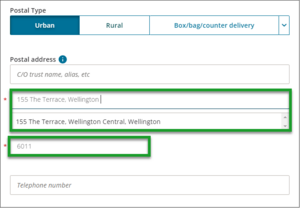
Step 6 Select the preferred delivery method - Email or Post
Select the preferred delivery method for your client to receive rating correspondence: either Email or Post.
If Email is selected, you must enter an email address in the field provided.
If Post is selected, rating correspondence will be sent to the selected address.
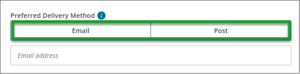
Transaction section guidance
Find guidance on Transaction section for a Notice of Change: