Overview
- See the cadastral survey guidelines for the survey
- When you import an XML file, the Referenced CSDs will be added and automatically allocated (although you will likely need to do more to complete the survey capture).
- If you are applying bearing corrections to vectors from a referenced survey, enter these in the Bearing correction field.
What to do
Select the Survey details icon from the left-hand workflow control bar.
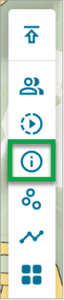
The Survey details panel appears displaying 2 tabs: Survey header and Referenced CSDs. The Survey header tab will be selected.
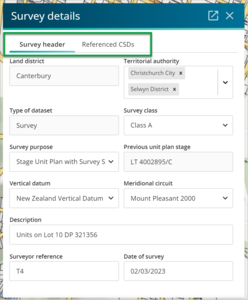
Select the Referenced CSD tab.
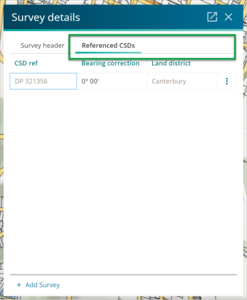
- If you imported an XML file, the CSD references used in your dataset will have been automatically added.
- Note: The CSD ref cannot be changed. If a CSD reference is incorrect, it will need to be removed and the correct CSD reference added.
To remove a Referenced CSD, highlight the row you want to remove
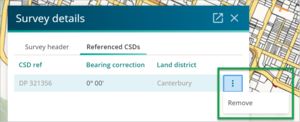
- Select the three-dot icon at the end of that row to bring up the dropdown option.
- Select Remove.
To add a CSD reference, select the + Add Survey button at the bottom of the panel. A new Referenced CSD row will appear.
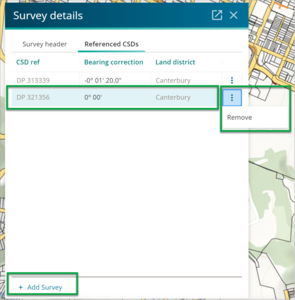
- Double-click into the row
- Type the required CSD reference, and all the plan types associated with this plan number will be listed.
- Select the reference you require.
- Tip: use the three-dot icon at the end of the row to show the option to remove or discard the row.
To edit a bearing correction, select the Bearing Correction field, and double-click or press Enter to start editing.

- For example, to enter -0° 01’ 30”, type -0.0130. As you enter the number on the left of the field, the final bearing (in grey) is summarised on the right of the field so that you can see the final detail.