The Dealing fee details page displays the fees your firm will be invoiced following registration of a dealing.
What shows on the page depends on what instrument type and roles you added in the Instrument & Roles page.
For example, your firm might be responsible for the fees for 2 mortgage instruments. These fees will be charged to your firm in the next monthly invoice following registration. The Dealing fee details page will display these fees so you can preview them in advance.
The fees shown on the page give an indication of the fee only and don't need to be paid before you submit.
Additional charges may not show on the page
Additional charges incurred by the submitting firm at registration, such as orders for post-registration searches, may not display on the Dealing fee details page.
Any changes to the dealing may also affect the final fees and may not show on the page.
1: Navigate to the Dealing fee details page.
Select Fees from the dealing's lefthand menu.
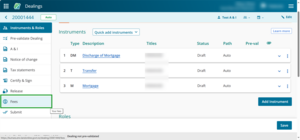
The Dealing fee details page will open.
2. Review fee details
Review fees to make sure they're correct.
If you need to change dealing details to reflect the correct fees, select Instruments & Roles from the lefthand menu.
From there you can change the:
- instrument type
- roles
- responsibility for fees.
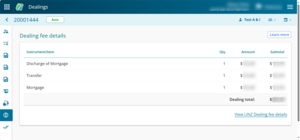
Fees changed in February 2025
Our fees changed on Monday 3 February 2025:
Changes to survey and title fees