Delete or return a dataset
February 2024
The ability to return or delete a dataset is now available in the New Landonline – Survey app.
By selecting the three-dot menu icon at the end of the relevant survey row you can select return or delete depending on where your survey is at in the submission process.
For more detailed information please see:
Return a survey dataset
Delete a survey dataset before submission
Delete a survey dataset after submission
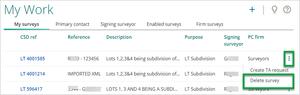
15-minute idle timeout
October 2023
A 15-minute idle timeout now applies to all New Landonline applications – Web Search, Survey, Dealings, Requests and Notices.
You can have multiple browser tabs or windows open with Landonline applications running and as long as you’re working in at least one, you won’t be timed out of any open session.
However, if you leave your session(s) idle for 13 minutes, you’ll receive a two-minute warning to confirm you’re still working.
If you miss the two-minute warning, you’ll be prompted to re-login with your Landonline user ID and password to continue your session.
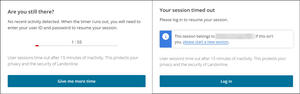
Note: You won’t lose any unsaved changes, however standard browser behaviour applies (e.g. refreshing your screen may result in losing unsaved changes). Dealing or Survey locks may also expire, causing your session to become read-only.
Lines panel
September 2023
There have been changes made to the irregular lines panel.
The panel is now called ‘Lines’ and consists of two tabs:
- irregular lines
- right lines
The right-lines tab only shows lines that have no associated vectors, you are able to select, review and edit these lines from the panel.
You can locate individual or multiple right-lines in spatial view and delete them from the right-lines tab. This means you can bulk select lines for deletion without accidentally selecting and deleting irregular lines.
For more detailed information see Irregular lines and right-lines
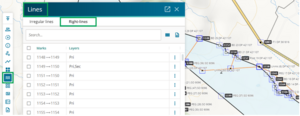
Changes to the Easement Schedule
September 2023
There have been improvements made to the Easement schedule, some of which include:
- moving all rows that are part of the same purpose group
- ability to change purpose group
- reorder of how purposes are displayed, as well as including party wall
- when selecting the area, the drop-down list is structured more effectively
- moving easement rows to a new location using drag and drop
Please see Schedule / memorandum for more detailed information.
Notices
September 2023
Search for and view notices sent to you, your firm, or other users in your firm from Toitū Te Whenua through the Notices app, where you can view, download, and print out notices relevant to your account from your browser.
Select the nine-dot grid icon (top-left) and then select Notices. Use the arrow to open the application in a new tab or select anywhere else along the application row to open the application in the current tab.
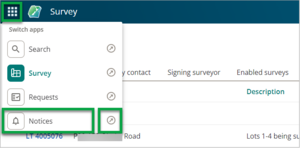
For more information, check out Notices
Changes to the vector panel
August 2023
After receiving your customer feedback, we have made the following changes to the way you edit vectors to make things faster and easier:
The ‘Mark To’ multi-field column details are now in individual columns.
This column has now been broken up into 3 individual editable columns (Type, ID and CSD ref). The 3 fields that make up the ‘Mark To’ column will always be grouped together.
The ‘Mark From’ field is now read only and turned off by default when you open the vector panel.
Remember: You have the ability to switch on and off columns you don’t need/want displayed. Your computer will remember the column settings used on your last CSD until you clear your cache.
For more detailed information see Navigate the Vector panel
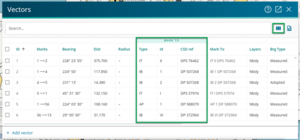
Use the Tab key to navigate through your data entry. Tab will save your edited data and move you to the next field. Your changes won’t be updated in the Spatial view until you:
- press enter,
- click outside, or
- reach the end of the row, whereby regeneration occurs.
When the vector panel is regenerating, an icon will appear, and further edits can’t be made until the regenerate is complete.
Please see Edit a vector for more information.
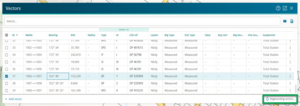
Edit marks and vectors from the spatial view
August 2023
After receiving your feedback, we are pleased to let you know new functionality has been released to New Landonline – Survey that makes editing your data faster and easier.
By right clicking on the relevant mark or vector in the spatial view, selecting ‘Edit mark’ or ‘Edit vector’, you can then access the relevant panel with the data highlighted ready to edit.
For more detailed information see Spatial view interactions
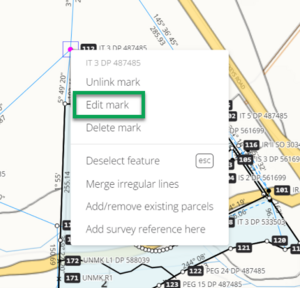
Title allocation
July 2023
There have been changes made to how you allocate titles in the New Landonline – Survey application. For more information see Allocate Record of Title
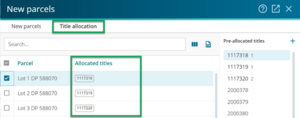
Draw to select features
June 2023
A Multiple selection tool is now available in the New Landonline – Survey app. This functionality will let you bulk select marks, lines, vectors, and parcels for captured and underlying data.
You can select data ‘By polygon’ shape. (By square is coming soon)
Click on the Draw to select features icon in the tools control bar to get started.
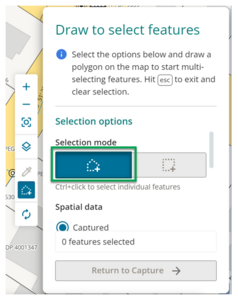
For more detailed information on the new feature and functionality added, check out Draw to select features.
Create and manage requests
June 2023
You can now create and manage your requests through the new Requests application.
Use the nine-dot icon (top left of header) to access the application. You’ll be able to see all your and your firm’s requests in one place, making it easier to track draft, pending and completed requests.
We’ve also modernised the file types you can attach by allowing PDFs. We removed the ability to attach TIFF images. Both JPG and JPEG are still accepted.
Note
Request Manual Copy cannot be created or viewed in New Landonline (this is coming soon). You can continue to access this from Web Search or Legacy Search.
Exception Requests is available within the New Landonline – Survey Application.
For more detailed information see Landonline - Requests support.
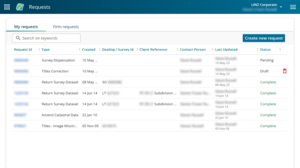
Pre-validation download
May 2023
In New Landonline – Survey, you can download the full pre-validation report as a plain text file once pre-validation has completed.
The download icon will appear in the top panel header, and by clicking on it, you can download the full pre-validation report to your browser.
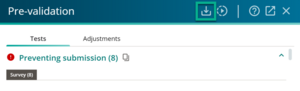

Remember you are also able to copy and paste the pre-validation results by section.
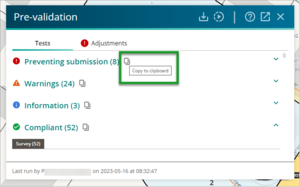
For more detailed information on the new features and functionality, check out the following resources:
Support Outer Islands of NZ
May 2023
Functionality has been released to the New Landonline – Survey application that means you can now create a Survey on the Chatham, Auckland, Raoul, Campbell and Antipodes Islands.
Convert Survey to CSR 2021
April 2023
Surveys that were created under the RCS 2010 rules are now able to be updated to CSR 2021 rules in the New Landonline – Survey application.
Select the CSD reference hyperlink to open the Survey you wish to update.
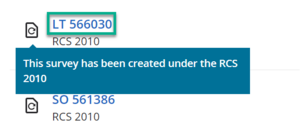
A pop-up message will appear.
By selecting the continue button, the Survey will update to the CSR 2021 rules, you are then able to edit your Survey.
By selecting the back button, the survey will stay under the RCS 2010 rules.
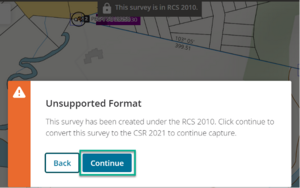
Exception requests
March 2023
In New Landonline – Survey accessing the exception request function is found by selecting the three dots on the CSD header bar and using the dropdown to select Exception requests.
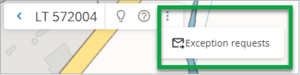
For more detailed information on the new features and functionality, check out the following resources: