If you forget your password for Landonline you’ll need to reset it.
You’ll be taken through multiple security steps to authenticate your identity before you can reset your password.
You'll need to have access to the:
email address where you receive multi-factor authentication emails
device you use for multi-factor authentication of your log ins to Landonline.
1: Select Reset it here from the log in screen.
Make sure you have the device you use to authenticate your log in for MFA before you reset your password.
On the login screen, select the Reset it here link which follows ‘Forgotten your password?’.
You’ll be taken to the password reset screen to add your Landonline User ID.
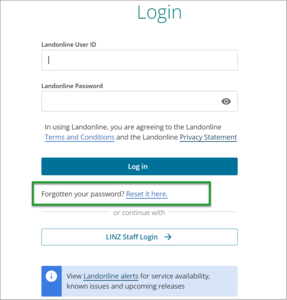
2: Enter your Landonline User ID.
On the password reset screen, enter your Landonline User ID in the Landonline User ID field.
Select Next step.
You’ll be taken to the email authentication screen to authenticate your Landonline User ID.

3. Authenticate your Landonline User ID.
An email will be sent to the address you use for multi-factor authentication emails.
Go into your email and copy the one-time code.
Paste the one-time code into the One-time code field.
Select Next step.
You’ll be taken to the multi-authentication screen to further authenticate your identity.

4. Enter a new one-time code for multi-factor authentication.
A one-time code will be sent to the device you usually use for multi-factor authentication (MFA).
Find the one-time code on your device.
Enter the code into the One-time code field on the multi-authentication screen.
Select Verify code.
You’ll be taken to the reset password screen.

5. Enter a new password.
Go to the New Password field and enter a new password. It must follow the password guidelines, be unique to you and not used before.
Go to the Confirm Password field and enter the new password again.
Select Change password.

You’ll be taken to Landonline and receive an email to your registered authentication email confirming your password has been updated.
