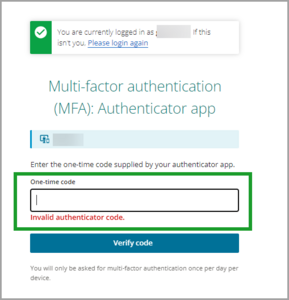You'll be required to authenticate yourself with your Landonline user ID, password and a one-time code the first time you log into Landonline for the day.
You should only have to do this once a day. If you log into a new device or browser, you may be asked to authenticate yourself again.
1: Log into Landonline as usual.
Log in with your Landonline user ID and password.
The multi-factor authentication (MFA) screen will appear.
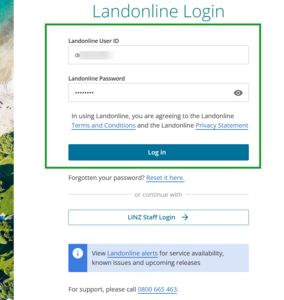
2: Check the device name.
Check you're using the same mobile or tablet device as named on the MFA screen.
3: Enter the one-time code from your authenticator app.
Open the authenticator app on your phone or tablet. A one-time code should appear.
Enter the one-time code into the one-time code field on your device.
One-time codes regularly refresh. If there is less than 10 seconds left on the code, don't use it. Wait for a new code.
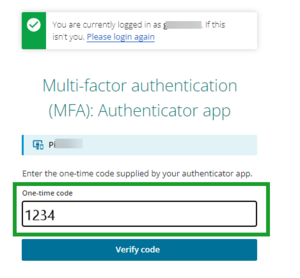
4: Verify the code.
Select Verify code to go to your Landonline session.
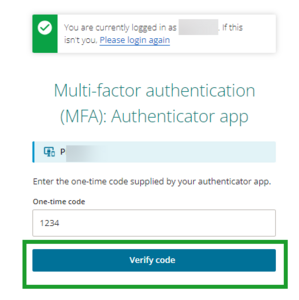
Your one-time code doesn't work
If your one-time code is incorrect, you'll get an Invalid authenticator code message.
Wait for a new code to appear in your authenticator app and use that.
If your code is still incorrect, please contact our Customer Support team on 0800 665 463.