You'll be required to authenticate yourself with your Landonline user ID, password and a one-time code the first time you log into Landonline for the day.
You should only have to do this once a day. If you log into a new device or browser, you may be asked to authenticate yourself again.
1: Log into Landonline as usual.
Log in with your Landonline user ID and password.
The multi-factor authentication (MFA) screen will appear.
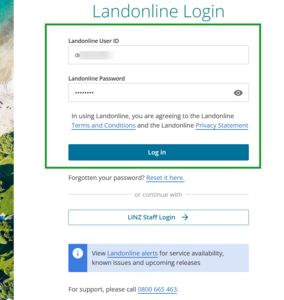
2: Check the mobile number.
Check you're using the same mobile or landline as named on the MFA screen.
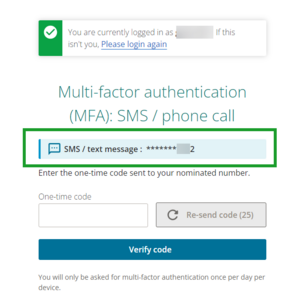
3: Enter the one-time code from your text message or phone call.
Find the code from your text message or listen to the phone call and enter that into the One-time code field.
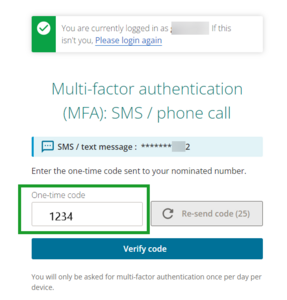
4: Verify code.
Select Verify code to go to your Landonline session.
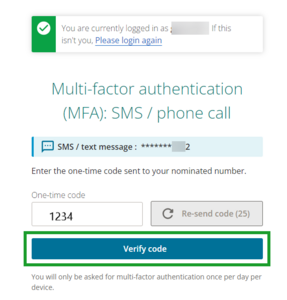
Your code doesn't work
If your code is incorrect or expired, you'll get a Code is incorrect or expired. Please try again. error message.
Wait 30 seconds and then select Re-send code.
If your code is still incorrect, please contact our Customer Support team on 0800 665 463.
