You must always have 1 MFA option for logging into Landonline.
Before you remove an MFA option
Before you remove an MFA option, you need to have your new option set up first. Otherwise, you'll be blocked from removing it.
1: Go to Login options from your main menu.
Select the main menu at the top right-hand corner of your Landonline page.
Select Login options from your main menu.
A Login options tab will appear. Close that tab if you want to return to Landonline.
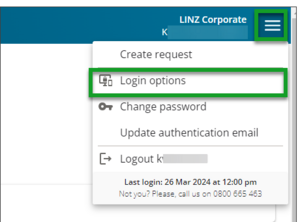
2: Select the delete icon next to your chosen MFA option.
Select the red trash can icon at the right-hand side of the MFA option you want to delete.
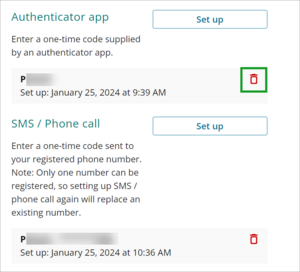
You won't be able to delete the option if you don't have any other options set up.
3: Select the Remove button.
A confirmation box will appear asking if you want to remove your MFA option.
Select Remove to delete the MFA option.
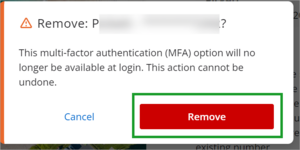
A green confirmation will appear to confirm the MFA option was removed.
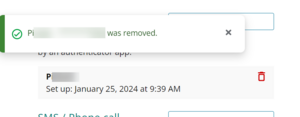
Close your browser tab to go back to your Landonline page.
Removed an MFA option by mistake
If you removed an MFA option by mistake select your main menu, then select Log in options.
Add the MFA option again.
Removing lost devices
If you lost your device contact our Customer Support team on 0800 665 463 to get it removed as an MFA option.