Make sure you are using a supported browser within the Landonline hours of operation.
Supported browsers
Current versions of Google Chrome, Microsoft Edge, Mozilla Firefox, Safari.
How to log in to Web Search
1. Access the Login page
You can:
- click on the button below to go to Landonline Web Search:
Landonline Web Search - go to the Toitū Te Whenua LINZ website, select Products & services, then Landonline, then the Web Search login button
- enter https://app.landonline.govt.nz/search/ in the address bar of a supported internet browser.
2. Log in using your User ID and password
- On the Landonline Login page, enter your Landonline User ID and Landonline Password.
Forgotten password?
If you’ve forgotten your password you may be able to reset it yourself.
See Forgotten your Landonline password
- Review the Terms and Conditions and Privacy Statement if needed (remember you are agreeing to these when you log in).
Select Log in.

3. Complete Multi-factor authentication (MFA)
- Enter the one-time code supplied by your authenticator app. You can use an alternative MFA option if you have set one up.
- Select Verify code.
You will be taken to the Web Search home screen.
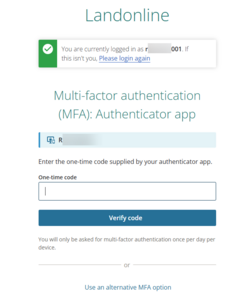
For assistance with MFA
see Multi-factor authentication
Key features of the Web Search home screen
When you log in to Landonline Web Search, the home screen displays. The key features below will help you to navigate the page.
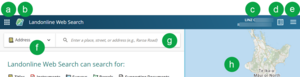
a. Select the nine dots icon to switch between New Landonline applications. Select the application to open it in your current tab, or left-click arrow to the right of the application to open it in a new tab.
The application with a solid green icon is the application you’re currently in.
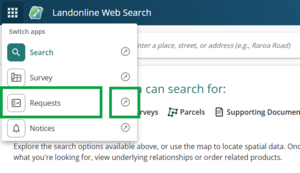
b. Select the Toitū Te Whenua logo to clear any search results and return to the Web Search home page.
c. This shows your current logged in firm and your name. If you work under more than one firm, left-click on your name to switch the firm you are logged into.
d. Select to open your product lists, cart, or recent orders. You can add products to the list to review and then order. You can also edit your current client reference here.
e. Select the Main menu icon to:
- view current client reference
- view today's spend for current client reference
- create a request
- view fees report
- change password
- update your authentication email
- reset notifications
- see What's new in Web Search
- get help
- give feedback on the application
- logout.
f. Select the dropdown to choose how you want to search, for example by Address, Title reference, Survey, etc.
g. Enter your search into the search field.
h. Use the map to search by using the zoom functions and then selecting the object on the map.
The spatial map may not be available in mobile view.