You can search for a title by registered owner using 3 search modes:
- Closest match (default)
- Given / Family name
- Corporate name.
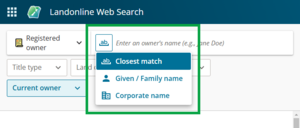
When searching by Given / Family name or Corporate name, Web Search searches for an exact match. You can use wildcards to help search in these modes when you are unsure of the owner’s exact name.
Wildcard search tips:
Click the Info icon to see wildcard search tips.

Switch registered owner search mode
To switch registered owner search mode, click on the sub-mode button. This icon changes depending on the current search mode.

The current search mode is highlighted. Left-click on your chosen option to switch search mode.

When switching mode, any filter inputs are preserved. Text inputs are cleared.
Search by Closest match (default)
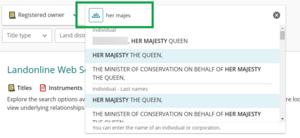
Closest match mode uses auto-fill and best-matching to find names quickly. This is the default mode for searching title by registered owner.
You can’t use wildcards in this mode.
Enter the name of an individual or corporation. As you type, the drop-down list populates with names containing the best match. These are sorted into sections:
- Individual
- Individual – Last names
- Individual – Given names
- Corporate names.
A name may appear in more than 1 section.
Select the correct name to view the search results.
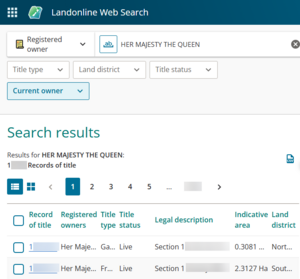
Search by Given / Family name using wildcards
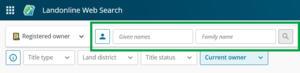
Given / Family name search returns exact matches unless you use wildcards. The input field is not auto-fill, so you may get incomplete results if you don’t know the exact details, for example, you don’t include a middle name.
You can search by just Given names or Family name. This will return results for all titles owned by someone with that name. For example, searching only for Family name Smith will return results for John Smith, Mary Smith, Bob Jones and John Smith, etc.
You can use wildcards to broaden these results.
When searching using wildcards:
- an asterisk (*) is used to represent any number of missing characters in a search
- a question mark (?) is used to represent 1 missing character in a search.
You can use multiple wildcard symbols in a search.
You must enter at least 1 character before a wildcard symbol. Leave the Given names field blank if wanting to search for a specific Family name.
You should refine the search and use at least 1 other search criteria as much as possible as wildcards can take some time to return results.
Examples of wildcards for Given / Family name search:
| Wildcard | Example results |
|---|---|
| Ronald* | Ronald, Ronald Adam, Ronald Bruce, etc. |
| John* | John, Johns, Johnson, Johnston, Johnstone… |
| Sm?th | Smith, Smyth |
| Br?a* | Breaden, Brian, Bryan, Broad, Broadmore… |
| M*donald | Macdonald, MacDonald, McDonald |
| S?mons* | Symons, Simons, Simonson |
Search by Corporate Name using wildcards

Corporate name search returns exact matches unless you use wildcards. The input field is not auto-fill, so you may get incomplete results if you don’t know the exact details, for example, you don’t include Limited, Ltd, 2025, etc.
You can use wildcards to broaden these results.
When searching using wildcards:
- an asterisk (*) is used to represent any number of missing characters/words in a search
- a question mark (?) is used to represent 1 missing character in a search.
You can use multiple wildcard symbols in a search.
You must enter at least 1 character before a wildcard symbol.
You should refine the search and use at least 1 other search criteria as much as possible as wildcards can take some time to return results.
Examples of wildcards for Corporate name search:
| Wildcard | Example results |
|---|---|
| Smith* | Anything starting with Smith, eg Smith & Jones Limited, Smithsonian Investments, etc. |
| S?mons* | Symons Limited, Simonson Ltd, Simons 2025, etc. |
Search time out error
If your search is too broad, you may get a time-out error. This can also be caused by connection issues.
A search will time-out after 1 minute.
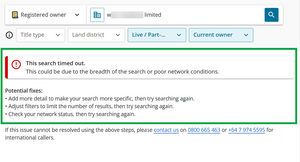
Add more detail to make the search more specific, then try searching again. If using wildcards, try adding more characters.
You can also adjust your filters to limit the number of results.