You can receive notices:
- in a Landonline application, if the notices have a status of Complete
- by email
- by mail.
Notices for survey users
Survey users can also access any notice sent to them from within My messages.
From My messages you can download a notice in its original file format, for example TIF or RTF, instead of PDF.
For more information on My messages, see:
My messages
Notice preferences
Landonline automatically sends notices about your transactions for Survey, Dealing, Territorial Authority and Māori Land Court users.
You can choose how you want to receive most notices from My Profile in the main menu.
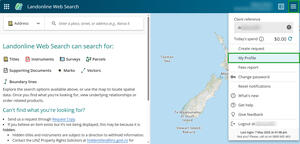
Notices always appear in the Notices app, regardless of which preferences you set.
Instructions for setting notice preferences
Set your firm's notice preferences
Notice hasn't arrived
If you expected a notice by email or mail, and haven't received one, check Notices in Landonline.
If the notice is in Landonline, check your notice preferences are correct under My Profile.
If the notice is not in Landonline, and your notice preferences are correct, contact our Customer Support to request a re-issue of the notice.
Status and types of notices
You will only see notices with the status of Complete.
The types of notices you will see will depend on whether you are a registered Territorial Authority (TA), Survey or Dealings user.
View notice types specific to each application:
1: Go to notices.
You can go to Notices from the Landing page for Dealings and from the My Work page for TAs and Survey.
Select the 9-dot menu or app switcher on the left of the header.
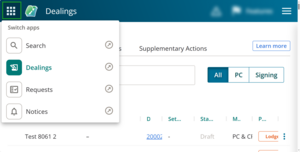
2: Select Notices.
Select Notices from the drop-down menu.
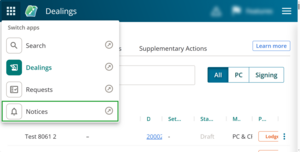
You can also use the up arrow to open Notices in a new tab.
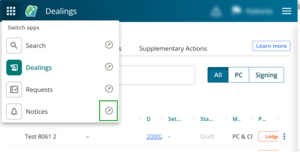
The Notices dashboard will display.
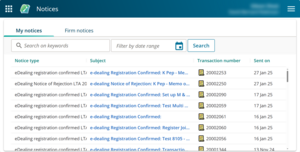
Features of Notices dashboard
On the Notices dashboard you can view, download and print out notices relevant to your account.
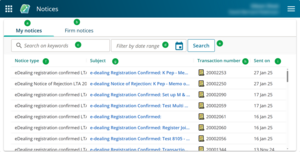
a. My notices. This tab displays all notices sent to you. Use the scroll bar to find all notices.
b. Firm notices. This tab displays all notices sent to your firm.
c. Search field. Add key words into the search field to quickly find a notice.
d. Date filter. Type in a date or use the calendar to filter your search by date.
e. Search button. Select Search once you've added key words or a date into the searchfields.
f. Notice type. Lists the notice type.
g. Subject. Subject line explaining the reason for the notice.
h. Transaction number. All notices are given a transaction number. The icon used next to the number shows if a notice relates to a Dealing or a Survey. Mention this number when communicating with us about a notice.
i. Sent on. The date the notice was sent.
View a notice
To view a notice select the Subject line link for the notice.
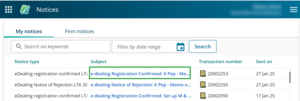
The notice PDF will appear.
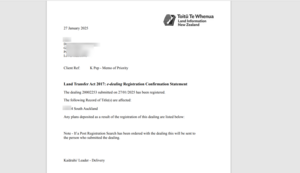
Save or print a notice
You can save a notice to your files by selecting CTRL and S on your keyboard.
This brings up a window to select a file to save to.
Find how to print notices from your browser: