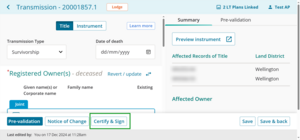How you’ll navigate to the Certify & Sign page depends on where you are in the dealing.
From your landing page
From your Landing page, select the menu that looks like a 3-dot icon.
Select Certify & Sign from the drop-down menu.

From the Dealing details panel
Select your dealing from the Dealings page. This slides out the Dealing details panel.
Select the 3-dot menu next to the instrument you want to certify and sign. A drop-down menu will appear.
Select Certify & Sign from the drop-down menu.
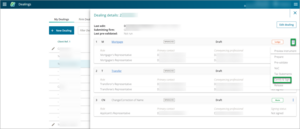
From within the dealing
In the dealing select Certify & Sign from the navigation sidebar.
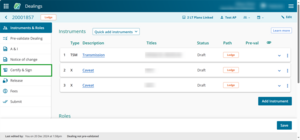
From the Instrument & Roles page
From the Instrument & Roles page, select the 3-dot menu.
Select Certify & Sign from the drop-down menu.
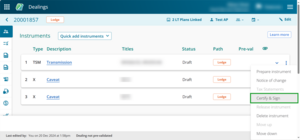
From the Prepare instrument page
From the Prepare instrument page, select Certify & Sign.