View video on certifying instruments
https://www.youtube.com/watch?v=4vd2IqrG2J0
Check before you certify and sign
Make sure you're prepared before you certify and sign:
Review your instruments
In Instrument preview you can review instruments to make sure they're correct before certifying and signing them.
The Instrument preview for a partially or fully signed instrument will display any completed certifications in the order in which they were made.
If the Instrument preview is not correct, return to the Prepare instrument page to update it.
1: Check your instruments are ready for signing.
Check the column to the left of your instruments and the Status column to find out which instruments are ready to be certified and signed.
Instruments could be:
a. Signed, shown as a green tick. This means the instrument has been fully signed.
b. Part Signed, shown as a blue tick. This means some of the roles for the instrument have been signed, and some are outstanding and need to be certified and signed.
c. Draft, with no icon. This means the instrument can be certified and signed.
d. Draft, shown as a red circle icon with a line through it. This means the instrument has failed the certify and sign business rules and is not ready for signing.
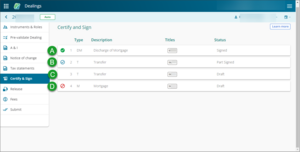
Run Pre-validate Dealing to find warnings or failures
If any instrument has a red-circle icon in the Status field you'll need to pre-validate the dealing to find warnings or failures.
Then return to the Prepare instrument screen to complete the details for the instrument.
2: Open the instrument preview panel.
Click anywhere on an instrument row.
The Instrument preview panel will slide out from the right of your screen. By default, the Instrument preview tab always displays first.
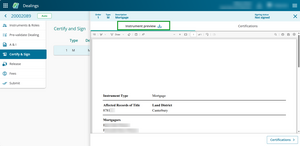
Download the instrument
To download the instrument, select the download icon next to the Instrument preview title.
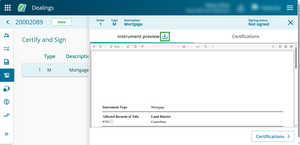
Resize the panel
To resize the Instrument preview panel, hover your mouse over the edge of the panel. Blue resize arrows will appear.
Select the left or right arrows to resize the panel.
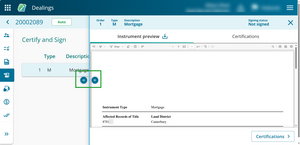
3: Check the instrument preview.
Make sure the details of each instrument are entered correctly, for example:
- the correct record of title is being transacted against
- the correct instrument is to be discharged
- the affected titles are accurate
- all names are spelt correctly
- the instrument details are correct, such as mortgagee's name, memorandum number and priority amount.
Check you hold evidence in support of the matters stated in each certification.
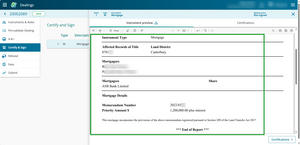
Instruments are incorrect
If the instrument preview holds incorrect information, go to the Prepare instrument page to make changes.
4: Select the conveyancing professionals and parties.
Skip this step and go to Step 5 if there is only 1 conveyancing professional per role.
Select the Certifications on the Instrument preview panel.
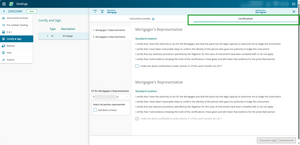
Use the drop-down menu to select who is acting for which party or parties in the Representative section. For example, Conveyancer A for Party A and Conveyancer B for Party B as the transferors.
If you’re the listed conveyancing professional, your name will default in the CP for [role] Representative field.
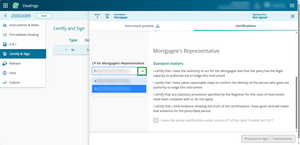
Certifying and signing on behalf of someone else in your firm
Select the named conveyancing professional from the drop-down list.
Tick the checkboxes in the Parties area to select who you're certifying and signing on behalf of.
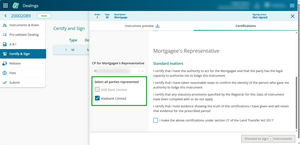
5: Review and confirm the certifications.
Select the Certifications tab.
Review the certifications for the instrument.
Select the checkbox for standard certifications to make the certification.
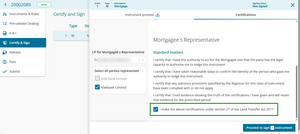
For special certifications, select the applicable option and also make the standard certification.
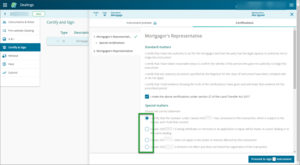
Navigating between certifications
If certifying multiple roles for an instrument you can find all to certify by:
- scrolling down the page, or
- selecting the role to the left of the panel.
A green tick next to the role tells you which certifications you've already selected.
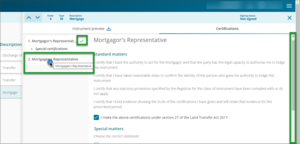
If you have multiple instruments to certify and sign, select either:
- Previous/Next instrument, or
- up and down arrows in the header to open the next instrument to certify.
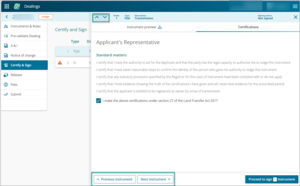
You can also select another instrument on the Certify & Sign page to navigate to that instrument.
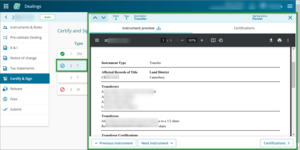
6: Proceed to sign instruments.
Select Proceed to sign instruments, in the bottom right-hand corner or the Certifications tab.
A counter in the button lets you know how many instruments you'll be signing.
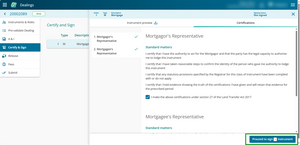
If signing for the first time in Landonline go to:
Connect your Digital Certificate to New Landonline
If you've already added your Digital Certificate go to: