You can enter property addresses, base documents and dates, and edit instrument details, depending on what you want to include in an A & I (Authority and Instruction form).
Uncheck any of the options, clients, base documents, or instruments, to exclude them from an A & I.
1: Navigate to the A & I page.
To navigate to the A & I page select A & I from the lefthand menu of your dealing.
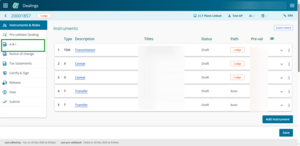
2: Enter the Property Address.
Enter addresses in the Property Address field. This field is free text, and you can expand it to write multiple or complex addresses for the property if needed.

3: Select the Base document and a document date.
Check the Nature and date of base document checkbox to include the base document.
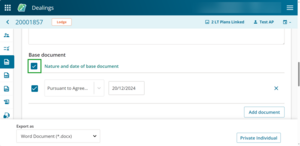
Select an option, such as a loan agreement, for the base document from the drop-down menu.
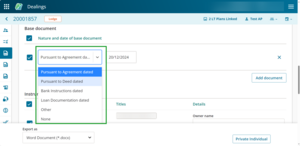
If you select the Other option it brings up an additional field into which you can type the name of the base document.
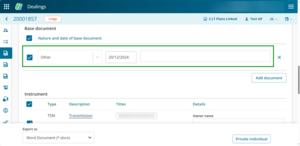
Click on the Date field to bring up a calendar to select a date. Use the arrows above the dates to move between months.
Or you can type the date in using the date format dd/mm/yyyy.
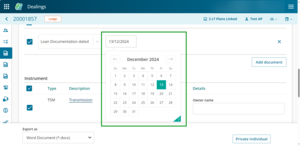
Use the Add Document button to add multiple documents.
Click the X at the end of a row to delete a document.
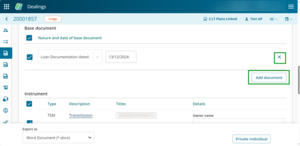
4: Check the instrument details.
Check the instrument details.
Select the instrument checkboxes to include instrument details in the form. You can select the checkbox at the top of the Instrument column to select them all.
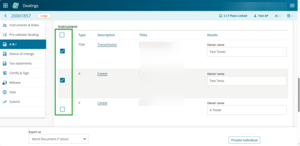
5: Export the form to save changes.
You need to export or download your A & I form to save changes as you can't save changes in Landonline yet.