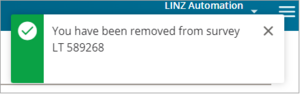Managing users from an external firm, using the Enable users panel
What to do
Select the Enable users icon on the left-hand workflow control bar.
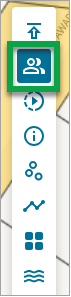
The Enable Users panel will appear, displaying two tabs: My firm, which will show the name of your firm, and External users.
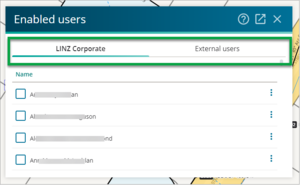
In the External users tab use the ‘Search by name’ field, to locate the person whose access you want to change.
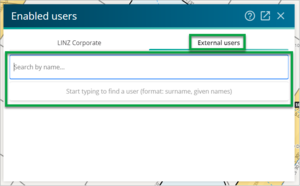
- Start typing the surname of the person.
The names you search for will appear, along with their firm, below the Search field.
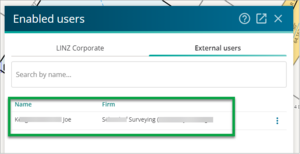
When you search for and select a name, the person you selected is automatically added as an enabled user to the survey, and their name will now appear in the External users tab.
Use the three dot more actions menu at the end of a person’s row to bring up a dropdown list. From here you can make them a Signing surveyor, Primary contact, or remove them as a user.
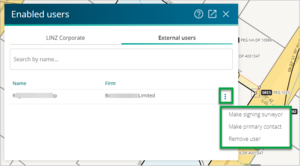
- When you assign the Signing surveyor role to a new user (from your firm or the external firm) Landonline will automatically transfer this role from the previously selected user.
If you try to remove a user who is the Signing surveyor, without first reassigning the role, a warning message will appear.
Select Ok to clear the message, then reassign the role of Signing surveyor to the appropriate person. You will now be able to remove the user.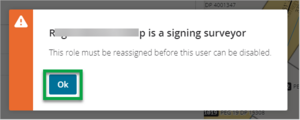
You will also see a warning if you try to reassign the role of Signing surveyor to a user who does not have e-survey signing rights.
You will still be able to assign them the role of Signing surveyor, but they will need to obtain e-survey signing rights in order to be able to sign and submit the dataset or they will need to reassign the role of Signing surveyor to someone who does have e-survey signing rights.
Select Dismiss to close the warning. The user will now be assigned the role of Signing surveyor.

When you reassign the Primary contact role to a new user from an external firm you will see a warning message advising you that enabled users from the current PC firm will retain access to, and become external users of, this survey. Select Continue to reassign the Primary contact role.
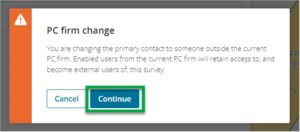
Removing yourself as an enabled user external to a firm from a survey
You cannot remove yourself as an enabled user from a survey if you are either the Signing surveyor, or the Primary contact. These roles will need to be reassigned to another enabled user first.
What to do
On the My Work page, select the three dot more actions menu at the end of the survey row and then select Remove me from [CSD reference].
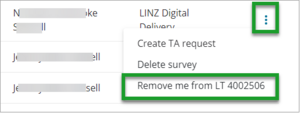
You will see a pop-up message. You can cancel the operation by selecting Cancel or select Continue.
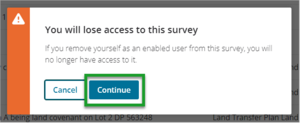
You will briefly see a confirmation message that you have been removed from the survey.