Add an existing parcel
- Open the Existing parcels panel.
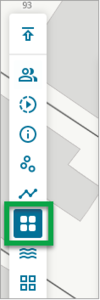
- Left click on Search/add existing parcel.
A Search for a parcel box will appear.
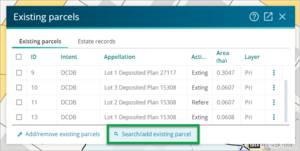
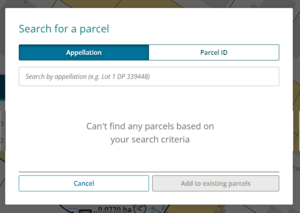
Search by appellation
- If you know the existing parcel appellation, start typing the appellation in the Search field.
The list of relevant parcels will start populating and will update depending on the number of characters typed in the Search field.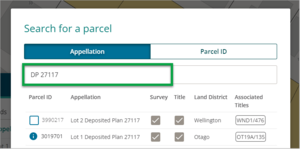
- Select the desired parcel from list of parcels.
Note: If the parcel doesn’t appear in the list, check that the full appellation has been typed into the Search field.
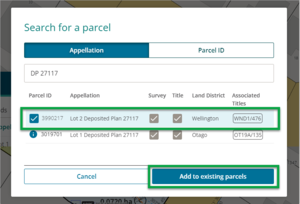
Search by Parcel ID
If you know the Landonline parcel id number, the existing parcel can be searched and captured using the Parcel ID search function.
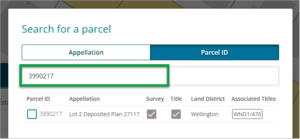
Use the Inspect and Adopt tool to locate the Parcel ID
You can also use the Inspect and Adopt, in the Tools control bar, tool to locate the Parcel ID number.
- Left click on the Inspect and Adopt icon
Your mouse cursor will now have a question mark hanging off the bottom.
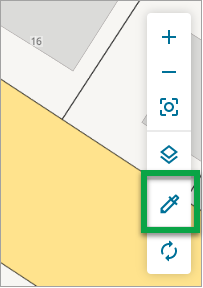
- Select the parcel you want to add by left clicking on it. A pop-up box will appear.
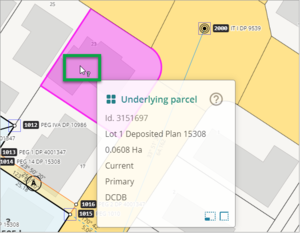
- Hover over the end of the parcel id number to bring up the copy function and select it to copy the parcel ID.
A confirmation pop-up message will briefly appear in the top right of your screen.
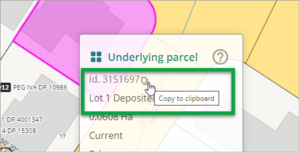 The text can now be pasted into the Parcel ID Search field.
The text can now be pasted into the Parcel ID Search field.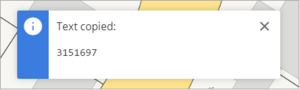
- In the Existing parcel panel, left click on the Parcel ID tab.
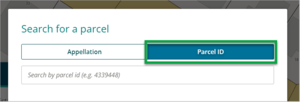
- Type in, or paste, the parcel id into the search field. Details of the related parcel will appear in a list below the search field.
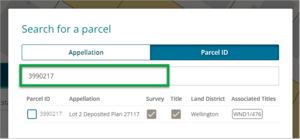
- On the row of the desired parcel, check the box to the left of the Parcel ID number.
- Left click on the Add to existing parcels button to add the parcel as an existing parcel for the current dataset.
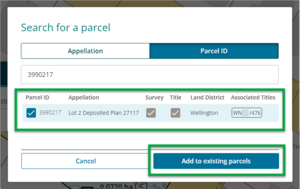
- The existing parcel will now be visible in the Existing parcels panel.
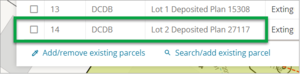
-
By default, existing parcels are added with the Action of Extinguished. Double left mouse click into the Action field to amend this, if necessary.
Note: you can’t edit any of the other parcel fields because it’s already set as they are existing parcels.
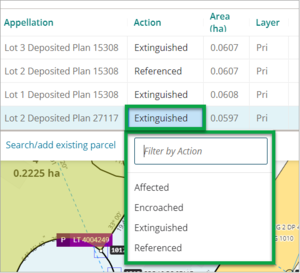
Remove an existing parcel
- To remove a parcel from the list on the Existing parcel panel, left click on the 3 vertical dots at the right-hand end of the row.
- Left click the Remove option. The parcel will be removed from the list.
