Wait overnight to correct an NoC
NoC can only be corrected on the next working day after a dealing has been registered.
About correcting NoC
As long as your firm was involved in the original dealing as transferor or transferee then you should be able to correct a NoC associated with your firm.
Please note you must:
- wait until the next working day after the dealing has registered to be able to correct a NoC
- search by Notice ID rather than instrument number
NoC are batched and sent overnight to the relevant Territorial Authority (TA).
You cannot edit the original NoC so:
- a new NoC will be created, or CNoC, that duplicates the information from the previously submitted version
- a new Notice ID is allocated.
You cannot save the content of a corrected version – you will need to make the correction and immediately submit the NoC.
For a Correction, the notice type will display at the top of the form 'Correction to a Notice of Change’.
Changes to NoC aren't automatically saved
Landonline will not save your information if you navigate away from the NoC.
Corrections are saved only when the NoC is submitted.
1: Select the Supplementary Actions tab.
On your Landing page select the Supplementary Actions tab.
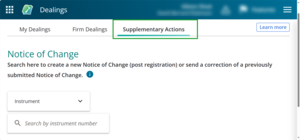
A drop-down menu and searchfield will appear.
2: Enter an instrument number or Notice ID.
Use the drop-down menu to choose from Instrument or Notice ID.
For Notice ID enter the previously submitted NoC in the searchfield . The number must be at least 6 characters long. This will bring up the right NoC for you to correct.
For Instrument enter the instrument number with a minimum of 7 characters to bring up a list of NoCs to choose from. Note that you will only be able to select an NoC that your firm is already associated with.
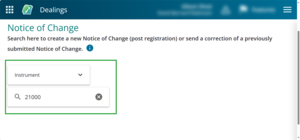
3: Select the relevant NoC from your search.
The NoC will display, ready for you to edit the details.
For CNoC the status Correction to a Notice of Change will display at the top of the form.
Edit details, as you would when preparing an NoC:
Prepare the Notice of Change form.
4: Immediately send the NoC, after changes.
NoC do not automatically save. You'll need to send the NoC immediately after making changes.
Select Send to submit the CNoC to the relevant Territorial Authority.