For most cases you can open and send a Notice of Change (NoC) in Landonline as part of completing a dealing.
Find information on NoC that can't be completed in Landonline:
1: Navigate to the Notice of Change page.
You can navigate to the Notice of Change page in a number of ways:
- Select Notice of Change from the lefthand menu on the Instrument & Roles page of your dealing.
- Select the 3-dot menu next to the dealing on your Landing page. Then select Notice of Change.
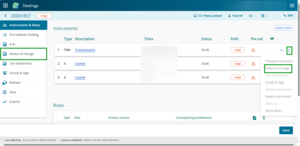
Or, select Notice of Change at the bottom of the Prepare instrument page.
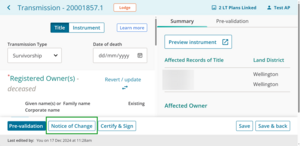
2: Check the status of the NoC.
The Notice of Change page displays all instruments from the dealing you can prepare an NoC for.
The status of the NoC will show, so you can check its status without needing to open the form.
The form will:
- be blank if it hasn’t been started
- show In progress while it is being prepared
- show Ready to send when it has been updated as Ready to send.
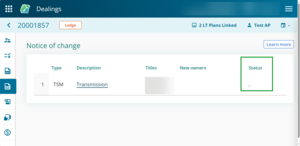
3: Select a row to launch the NoC form for an instrument.
Hover your mouse on an instrument row. The row should highlight blue and a Click to open Notice of Change message will appear.
Click on the row to open the NoC.
Do not click on the instrument link as this opens the Prepare instrument page.
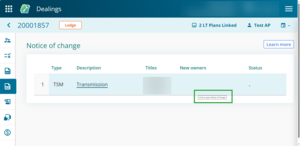
The NoC tab will appear.
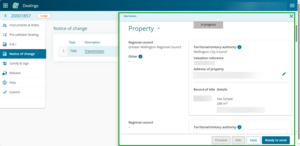
Review the details of the NoC.
Fields marked with a red asterisk must be completed.
4: Edit the address of property, if needed.
Select the pencil icon next to the Address of property field to edit the address in the Property section.
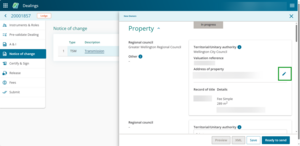
5: Select the territorial or unitary authority.
Use the drop down menu in the Territorial/Unitary authority field to select an authority.

6: Edit the owner's country of postal address
You can edit the owner's contact details in the Owner's section.
Click on the text box under Country of postal address to edit the country. New Zealand is selected by default.
As you type a box with suggestions appears below. Select the right country from the box.
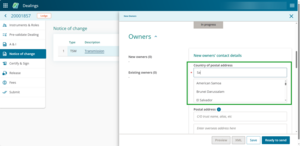
7: Select postal type, if needed
For New Zealand addresses, select Postal Type.
Toggle on Urban or Rural types, or use the Box/bag/counter delivery menu to choose a delivery type.

To save a draft of the form, select Save at the bottom of the form. You can return to the form to make updates.
The status of the form will display at the top of the form. It will:
- be blank if it hasn’t been started
- show ‘In progress’ while it is being prepared
- show ‘Ready to send’ when it has been updated as ‘Ready to send’.