1: Select Submit dealing.
Before you submit your dealing check you have:
- reviewed the dealing fees
- added the bank client reference so copies of the mortgage and title can be sent to the lender, if needed
- checked the relevant post-registration searches you require for titles and instruments.
When you're ready to submit, select Submit dealing.
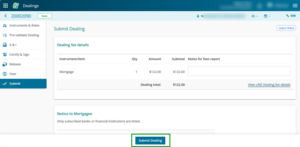
A message will appear with fees, asking if you wish to continue to submit the dealing.
2: Review dealing fees.
Review fees before you submit the dealing.
Fees are calculated for:
- dealing fees for the submitting firm
- indicative post-registration fees, as selected for this dealing
- total indicative fees as at time of submission.
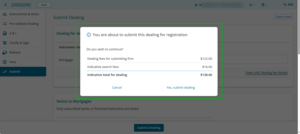
3: Confirm submission.
Either select Yes, submit dealing on the message, or Cancel to stop the submission.
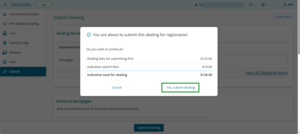
Find information on what happens when you submit your dealing:
Prior pending dealings
If there is a prior pending dealing affecting any titles in the dealing you are submitting, you'll be given the option to:
- queue the dealing. The dealing will be processed after the prior dealing has been processed, or
- cancel submission and submit the dealing at a later time.