Overview
- Survey details such as firm, surveyor’s reference, survey purpose and land district will form part of the survey details on Landonline.
- Once created, the new survey will be listed on the My Work page. You can choose the CSD reference to start working on the survey.
You can update the information entered at a later date, using the Survey Details panel, accessed in the left-hand workflow control bar.
Make sure you select the correct survey purpose when you create a new survey. Some survey purposes can be changed within the dataset itself but some, like Standard Unit Plan, cannot be changed, even by importing a new XML.
- See Survey purpose for a summary of all the survey purposes available in New Landonline, the survey types and dataset types applicable to them, the general usage of such surveys, and the use to which this information can be put for future survey and legal purposes.
What to do
Select the Create Survey button on the My Work page.
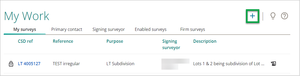
- A Create Survey box will display with the following fields:
- Firm – this field will display if you are working for multiple firms
- Surveyor’s reference
- Survey purpose
Land district
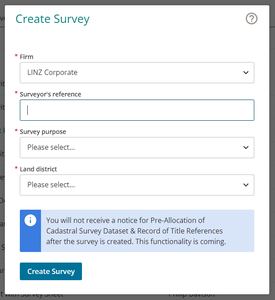
- If relevant, confirm the Firm the survey has been created for.
- The firm that you last logged in under will auto-populate.
If required, use the dropdown option to change the firm for this survey.
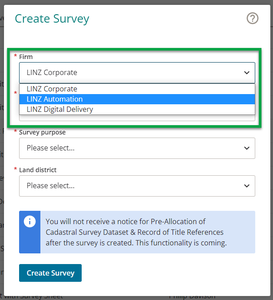
- Enter the Surveyor’s reference. This is a specific reference from your firm and helps to identify the survey, such as for internal file management and billing purposes.
- This reference will appear in the survey details screen, the survey report, and the first page of the record of survey and title plan.
- A survey can only have one reference.
There is a limit of 50 characters.
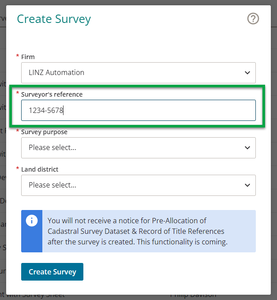
- Select the Survey purpose from the dropdown list. This specifies the type of survey, such as a Flat plan/Cross lease, LT subdivision, or the stage in a staged development.
Depending on your selection, you may be asked to provide additional information about a previous survey. For example, if the survey is part of a staged unit development, you will be prompted to identify the previous unit plan stage.
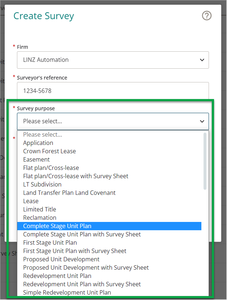
Some survey purposes can be changed within the dataset itself but some, like Standard Unit Plan, cannot be changed, even by importing a new XML.
Select the relevant Land district from the dropdown list.
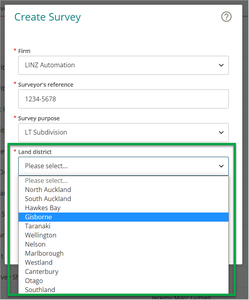
- Click the Create Survey button at the bottom of the panel.
- A CSD reference will be issued.
- The new survey will be listed on the My Work page.
- You will now be able to choose the CSD reference to start working on the survey.
- The first time you click the CSD reference, you will have the option to Import a LandXML file.