Duplicate instrument number when manually adding affected instrument numbers (AIN)
December 2025
Landonline will now alert you to duplicate instrument numbers when you use Change due to pending dealing to manually add an affected instrument number to a:
- Discharge or withdrawal
- Variation of Mortgage
- Image only instrument.
Turn on the Change due to pending dealing toggle and manually enter the instrument number from a pending dealing. Press Tab on your keyboard or click anywhere to continue.
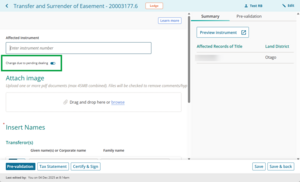
If the instrument you enter has the same number as an instrument in another land district, a Duplicate instrument number pop-up will appear. Ensure you select the correct instrument from the list, and then Continue to continue preparing the instrument.
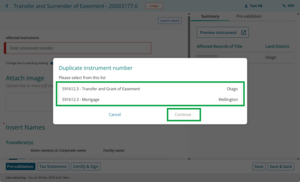
For more information, see:
Discharge or withdrawal
Variation of mortgage
Image only instruments - Add affected instrument numbers
Changes to Notice of Change (NoC) Ready to send
November 2025
You can now only mark a Notice of Change (NoC) as Ready to send once the related instrument is signed. This ensures the data sent to councils reflects the final signed instrument.
You can prepare and save the NoC before signing, but the Ready to send button in the NoC will remain greyed out until you have signed the instrument.
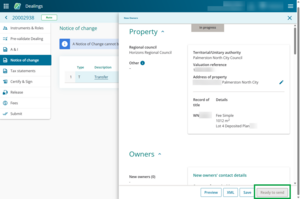
Once you sign the related instrument, the Ready to send button becomes active. If you haven't marked it as Ready to send by the time you go to release the instrument, you will be prompted to go back to the NoC.
Warning: If you make changes to owners in an instrument after signing
A NoC status of Ready to send "locks" the signed instrument data that will be sent to the TA. This means any changes made to an instrument after signing are not automatically reflected in a Ready to send NoC. Note that the NoC may appear correct in preview, however it will send the previously saved, "out of date" data to the TA.
If you have marked a NoC as Ready to send then later revert the instrument to draft and make changes to owner information, you will need to manually "refresh" the NoC:
- Sign the updated instrument.
- Click into any field in the NoC to remove Ready to Send and set the status back to In Progress.
see also: Updating an NoC when it has Ready to send status - Select Ready to send.
This updates the data in the NoC to reflect the latest signed version of the instrument.
If you have already marked your NoC as Ready to Send prior to this change being released on 18 November, it will retain this status unless you revert the NoC back to In Progress by editing it.
For more information, see:
Notice of Change (NoC)
Improvements to adding titles
October 2025
You’ve given us good feedback on adding titles to instruments, so we’ve made it easier to add them.
Add titles
To add titles, enter them into the Add title field of your instrument. You can add multiple titles.
Select Add to link only the titles you’ve entered.
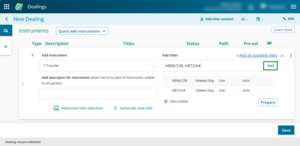
Add existing titles to an instrument
To quickly add existing titles from the previous instrument in the dealing, select Add all available titles.
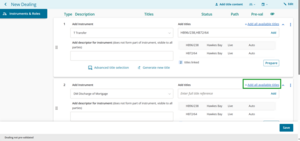
Invalid title number warning
If you add wrong information a warning will appear under the Add title field.
Clear the incorrect information out of the field and select the X on the warning to dismiss it.
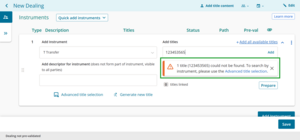
For more information:
Set firm notice preferences
September 2025
System managers can now set your firm’s notice preferences under Account Management.
You can choose whether notices are emailed to your firm, and whether print notices are sent to your office.
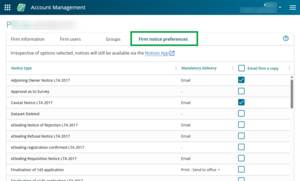
For more information, see:
Set firm notice preferences
Update user privilege groups
September 2025
System managers can create and edit groups in Account Management.
You can set up your firm's Landonline users into groups, and update users’ privileges by groups.
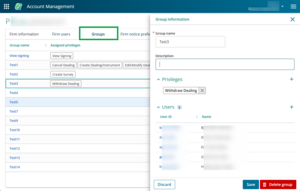
For more information, see:
Set up, edit or remove groups
Notice of Claim new fields for corporate affected owners
August 2025
This change is for adding affected owners in a Notice of Claim in Title mode.
When ticking the checkbox next to a corporate name in the Affected owner(s) section, a Claimant is not in a direct relationship with the registered owner(s) checkbox will automatically tick.
When this checkbox is selected, either automatically or by choice, all the checkboxes next to owner names will disappear. A Spouse/partner/defacto section will appear. You'll need to describe the connection of the claimant with the registered owners in the fields in this section.
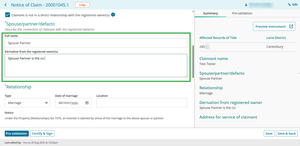
For more information see:
Prepare a Notice of Claim in Title mode
Add a bank client reference
August 2025
When preparing a mortgage, if the mortgagee is subscribed to Landonline you'll need to enter a bank client reference.
Once you've selected the mortgagee in the Mortgagees field a bank client reference field appears below. This is a free text field and you can add words, numbers or symbols into it.
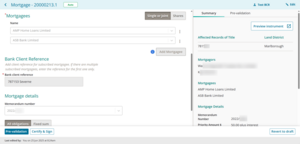
The bank client reference will now appear in notices to do with the dealing.
If you need to edit the reference, you can do so in the Notice to Mortgagee field at the submit stage of the dealing.
For more information see:
Add an instrument descriptor
August 2025
You can now add a description for any instrument you add to your dealing. This helps you distinguish between different instruments if you have more than 1 of the same type of instrument in your dealing.
The Add descriptor for instrument is a free text field under the instrument type. Add any description that helps you identify the instrument.
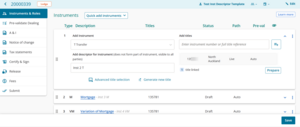
For more information see:
Add, edit or remove an instrument
Update your default conveyancing professional (CP)
June 2025
As a dealing user you can now update your default conveyancing professional (CP) in New Landonline under My Profile.
Adding a conveyancing professional will let you quickly assign roles in a dealing.
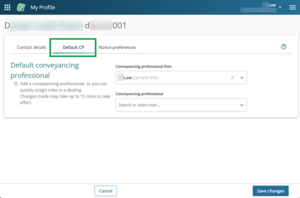
For more information, see:
Update your default conveyancing professional
Account management - update firm details and assign user privileges
May 2025
Account management is now available in all New Landonline applications - Survey, Dealing, Web Search and TA certification - for system managers only.
This feature lets system managers update their firm contact details and manage user privileges - all within New Landonline.
To access this function, open the main menu at the top right of your landing page and select Account Management.
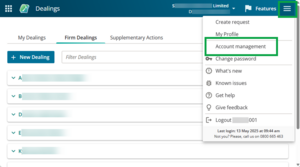
For more information on account management, see:
Change a firm or user's details in Landonline
Life Estate transfers now available
April 2025
We're pleased to announce that Life Estate Transfers can now be prepared and registered within New Landonline -Dealings.
You can complete these Transfers in Complex mode in New Landonline.
Update My Profile details
April 2025
You can now update your physical and email address, preferred name and phone details for notifications in all Landonline applications.
Select My Profile in the main menu to access your contact details.
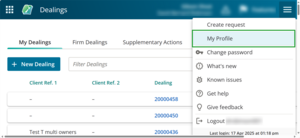
You'll be taken to the My Profile page to update your details.
You can choose to use the same details for all associated firms by selecting the checkbox in the Contact addresses for notifications section.
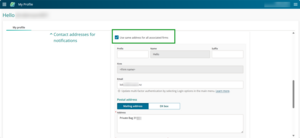
To update contact details individually for different firms, you will need to switch your firm first from the header.
Changing emails
Changing your email will also update your default email to receive Web Search orders.
It can take 5 to 10 minutes for emails to update across your applications.
View requests for a dealing
April 2025
You can now view requests for a dealing directly from the Dealings application.
From your landing page click anywhere on a lodged or requisitioned dealing to open the Dealing details panel.
A Requests tab will be visible if there are linked requests to that dealing.
You can select anywhere on a request to open it in a new browser tab and view its status.
For more information
Quick add dealing templates
April 2025
You can now add a templated set of instruments to a dealing for specific transactions. For example, when completing a subdivision or complex boundary adjustment.
A Quick add instruments button has been added to the Instrument & Roles page. Select the button to reveal a drop-down menu of application transaction types. Highlight the transaction template you want, then select the Add button to the right of the template name.
Council certifications
We've separated the council certifications s223 and s224 into their own template, as these may have already been provided with the survey plan.
Fee Simple Subdivision template
An additional option for the Fee Simple Subdivision template allows you to add additional easement instruments. Select the down-arrow next to the Fee Simple Subdivision dealing type and enter the number of easements you want to add. To confirm and add the template select Add with extras.
For more information
Add, edit or remove an instrument
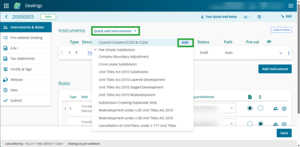
View and print all tax statements
March 2025
Based on your feedback, we’ve added the option to open and view all tax statements.
You can do this from the Tax Statements page or when signing instruments that have associated tax statements.
Select the View all PDFs button, a drop-down menu will appear and then select Full or Short form to open a new browser tab with the complied tax statements PDF.
For more information
Save and print a tax statement
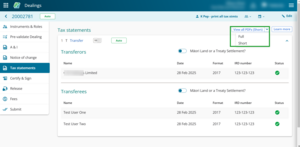
New process for transferring leases in New Landonline
March 2025
To transfer a lease in New Landonline you should first conduct a search to check whether the lease has an associated Leasehold, Cross Lease or Composite Title. This will be apparent from the title for the fee simple estate.
If a Leasehold, Cross Lease or Composite Title exists in respect of the lease, you can prepare a standard transfer instrument for that title and use either Simple or Complex mode to complete the transfer.
If a Leasehold, Cross Lease or Composite Title does not exist in respect of the lease you will need to:
- Make a Title Correction Prevents Registration request, for a title to be created for the lease.
- Once the new title has been issued, prepare a standard transfer of that title in a dealing using either Simple or Complex mode to complete the transfer.
For more information
Client references displayed on Dealing Details panel
February 2025
Based on your feedback client references now show on the Dealing Details panel. The panel will also display any LT Plan references you've added.
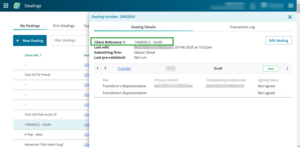
Edit client reference details on any page
February 2025
You can now edit client reference details on any page of the dealing.
Once you've finished editing select Save to confirm the changes. You don't also need to save the dealing.
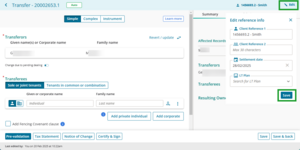
Drag and drop to reorder your instruments
February 2025
We've had feedback it can be quite cumbersome to reorder your instruments with the 3-dot menu.
Therefore we've added a 6-dot icon to the left of instruments to be used to drag and drop instruments into a new order.
For more information:
Add, edit or remove instrument
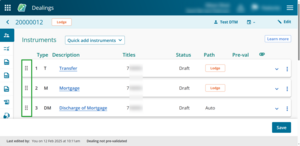
Prepare a Memorandum of Priority instrument
February 2025
You can now prepare a Memorandum of Priority in New Landonline.
We've updated the user experience and made it easier to prepare more complex and bespoke priority combinations.
All relevant instruments such as mortgages and encumbrances will be shown in their current priority ranking. To record the new priority order, select the 6-dot icon next to an affected instrument and drag and drop it into its new priority ranking. The relative priority of other instruments will change accordingly.
If you are transacting with titles containing different combinations of instruments or priority orders, we consolidate these into Title groups – 1 for each combination of instruments. You can then efficiently update the priority order for each group.
For more information
Prepare a Memorandum of Priority
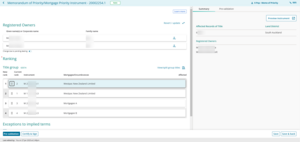
Copy and paste multiple affected titles into the Add Titles field
February 2025
You can now copy and paste a list of title references into the Add Titles field to quickly add multiple affected titles to an instrument. This compares to Legacy Landonline’s option to undertake a search to populate a list of affected titles for a draft instrument.
You can either copy a list of selected search results directly from Web Search or from another source, such as a spreadsheet.
Each title reference must be separated by a comma or a space and you can copy and paste up to 300 titles per instrument.
For more information on how to copy from Web Search or a spreadsheet see:
Enter multiple title references into Add titles field
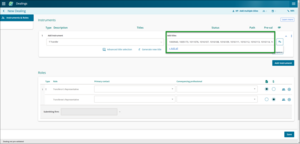
Reduction in file size for tax statements
January 2025
We’ve had feedback that the file sizes for the downloaded tax statements, full and short forms, are too large. That means there have been issues in sending these files to clients by email.
Therefore, we've reduced the file sizes for the tax statements from 5 MB each down to 1.5 MB each. You’ll notice the smaller forms are now recorded as v 5.1 in the footer.
New file size limits when attaching PDFs to instruments
January 2025
We've increased the file size limits for attaching PDFs to instruments in New Landonline.
File size limits are:
- individual PDFs can not exceed 45 MB in size.
- all PDFs combined can not exceed 45 MB in size.