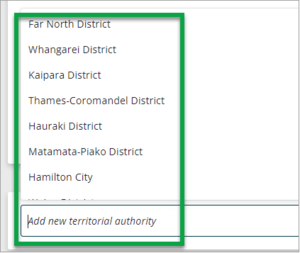What to do
- On the My Work page, select the Request created icon at the end of the row of the survey.

- Or you can also select the TA Certifications icon on the left-hand Workflow control bar from within the survey dataset.
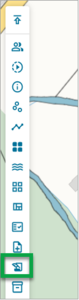
- Or you can also select the TA Certifications icon on the left-hand Workflow control bar from within the survey dataset.
- The Certification requests panel displays, with the status of each request next to its Request certifications from territorial authority heading.
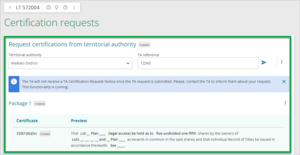
- Review and edit the Package and certificates requested, and if required delete a request. (You can edit the details until the survey is summitted.)
Note: The options for editing a TA certification package will be limited once the TA has signed the certification.- Territorial authority – check the TA is correct, or use the dropdown to reselect the relevant territorial authority.
- TA reference – check the reference for the survey, which is being used in your interactions with the TA.
- Delete territorial authority – select the three-dot icon menu to bring up the dropdown list and select Delete territorial authority.
- Delete request – select the three-dot icon menu to bring up the dropdown list and select Delete request.

- Add a new territorial authority, using the Add new territorial authority field at the bottom of the panel. Type in the relevant TA or use the dropdown to select the relevant territorial authority (listed alphabetically).