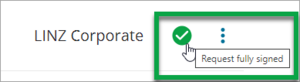What to do
- On My Work page, view the status of the TA request by hovering over the TA icon at the end of the survey row.

- Select the TA icon to go straight to the Certification requests panel for more detail.
- Or select the TA certifications icon on the Workflow control bar from within the dataset.
- View the status of a request to the right of the Request certifications from territorial authority and Package heading.
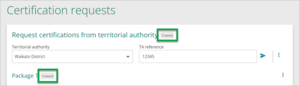
View TA certification status
On My Work page, view the status of the TA request by hovering over the TA icon at the end of the survey row.
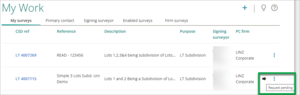
TA certification status – what the icons mean
Request not created
The TA has been associated to the survey. No certificates or packages have been created.
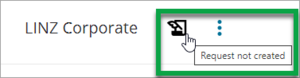
Request created
Surveyor has created the TA e-certification content – certificates and packages.
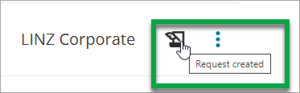
NOTE: the same icons are used for both for Request created and Request not created.
Hover over an icon to see the status of the request.
Request pending
Surveyor has notified the TA about the TA e-certification, but a TA user has not yet been assigned the work.
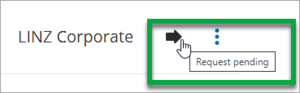
Under Action
A TA user has been assigned the work, but some packages are not yet signed.
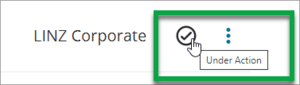
On hold
The assigned user has temporarily halted work on the TA e-certification.
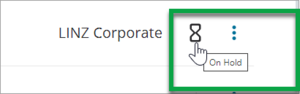
Request fully signed
The TA user has digitally signed all packages in the TA e-certification.