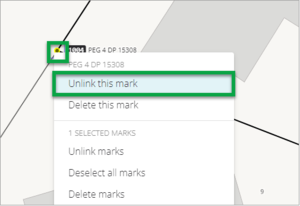You can unlink marks in two ways by using the:
- Marks panel
- Spatial view (map).
Both methods remove the link between the marks.
Steps
- To unlink a mark in the Marks panel:
-
Select the Marks icon to open the Marks panel, select the more actions (three dots) menu at the end of a Mark row
- Select Unlink.
-
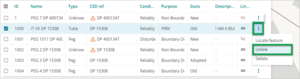
- To unlink a mark in the Spatial view:
- Navigate to the area you require.
- Left mouse click to select the Captured Mark(s)
- Right click to bring up the menu.
- Select Unlink this mark (or marks). You will see a pop-up message confirming you have unlinked the mark(s).