What to do
Before you start, ensure that the relevant parcels under survey have been captured in the Existing parcels panel.
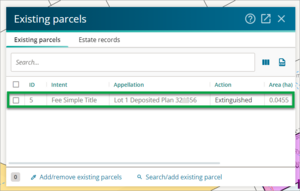
Also check that the correct Record of Title(s) has been added under the Estate records tab of the Existing parcels panel.
This will ensure that tables created in the Schedule / memorandum panel will recognise the instruments recorded against that Record of Title(s).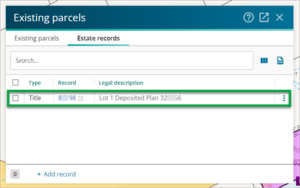
Open the Schedule / memorandum panel and select + Create table.
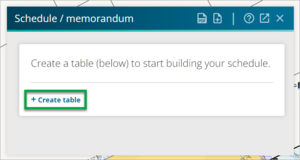
Select the appropriate table template from the list of tables. In this example, we want to record existing easements that are to be retained as part of the survey, so, we’ll select Schedule of existing easements.
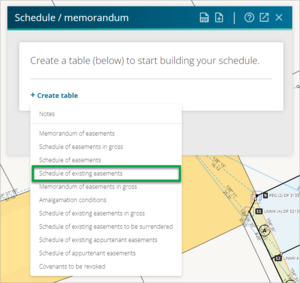
If you know the purpose of the existing easement, double tap or double click in the Purpose field and select the relevant purpose.
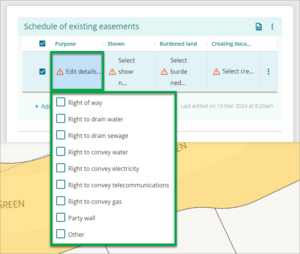
If you need a reminder of the easement purpose, double tap or double click in the Creating document field. This will display a window listing the Instruments recorded against the Record of Title(s) captured in the Estate records tab.

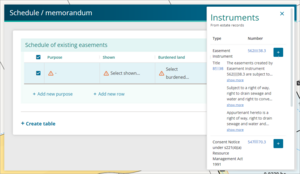
Use your mouse or the scroll bar on the right hand side of the panel to scroll through the list of instruments to find the easement rights that are to be retained.
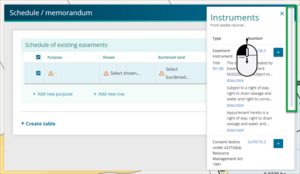
Select show more to expand the entire text for a comment and show less to collapse the text for a comment.
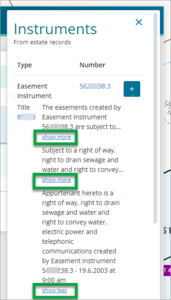
Select the Instrument number, or Title reference to open Landonline Web Search in a new browser tab. An automatic search for that record will occur.
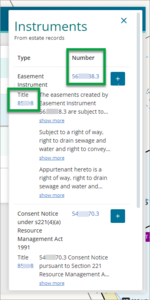
Select the Add instrument to table button to add that reference to the Creating document field.
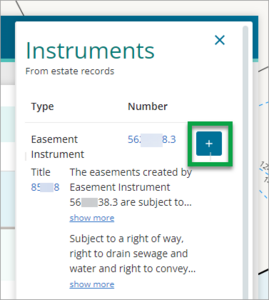
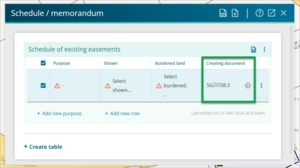
Complete the row by filling in the Purpose, Shown and Burdened land fields.
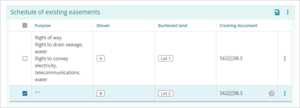
If you are recording a Schedule of existing easements to be surrendered, the Burdened land will be recorded with the appellation of the land under survey.
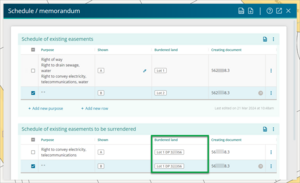
Adding a non-primary parcel appellation using free text
The Shown field can be listed as created parcels from the survey dataset or the previous non-primary parcel appellation can be added via free text.
Double tap or double click in the Shown field, and type the previous appellation into the free text field.
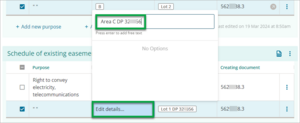
Press Enter to add the typed appellation in as an option. It will also be automatically selected in the drop-down list.
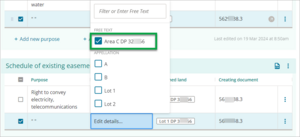
Select outside the list area to accept that free text as the Shown appellation.
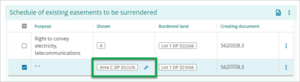
See also: Recording easements to be surrendered and covenants to be revoked in the title plan in Cadastral Survey Guidelines.