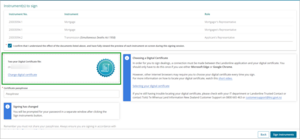Your current digital certificate (DC) must be connected to Landonline - Dealings to sign dealings.
Once connected, your browser should remember the location of your certificate every time you sign an instrument or dealing.
We recommend using Microsoft or Google browsers.
Digital certificates must be current
Only current digital certificates can be used to sign into Landonline.
When your digital certificate is renewed, you'll need to link it to Landonline the next time you sign in.
Digital certificates are renewed every 2 years.
Video: choose your digital certificate
Watch this video to learn how to choose your digital certificate in Landonline - Dealings.
https://youtu.be/TsbcPQUda88
Connecting your digital certificate for the first time
1: Select Choose your Digital Certificate.
Select Choose Digital Certificate if it's the first time you're connecting a digital certificate to Landonline - Dealings.
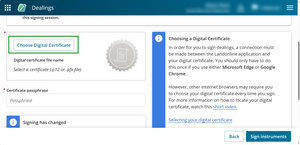
A File Explorer/Finder window will open, showing your network drives and files.
2: Open your C:/Drive.
Open your Local Disk or C:/Drive on your computer.
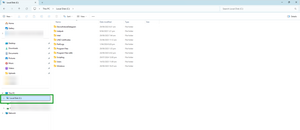
Find the LINZ Certificates folder in your C:/Drive and open it.
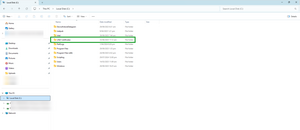
If you can't find the LINZ Certificates folder, ask your firm's trusted contact or your colleagues to find where DCs are normally stored.
The name on the digital certificate file should be the same as your Landonline username.
3: Select your current digital certificate.
Click once on the file to highlight your digital certificate.
Select Open to connect your digital certificate to Landonline.
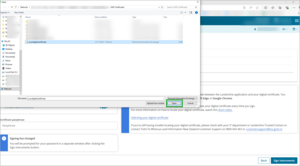
Replacing or renewing your digital certificate
1: Select Change your DC.
Select Change your DC if you're replacing a DC in Landonline. For example, if your DC has just been renewed.
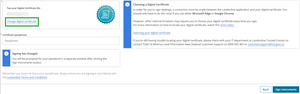
A File Explorer/Finder window will open, showing your network drives and files.
2: Open your C:/Drive.
Open your Local Disk or C:/Drive on your computer.
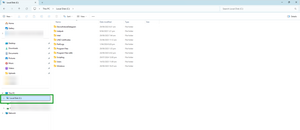
If you can't find the LINZ Certificates folder, ask your firm's trusted contact or your colleagues to find where DCs are normally stored.
The name on the digital certificate file should be the same as your Landonline username.
3: Select your current digital certificate.
Click once on the file to highlight your digital certificate.
Select Open to connect your digital certificate to Landonline.
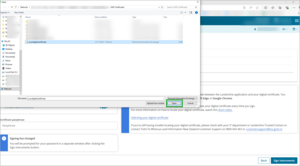
Your DC file will show on the Sign instrument page.
If you try to upload the wrong certificate or an expired certificate, you'll get an error message.
Connected your DC
Once you've connected your digital certificate, your File Explorer/Finder window should automatically open to it if you need to replace it with your renewed certificate.