When setting up a dealing at least 1 instrument and 1 primary contact role must be entered. The dealing can be saved without the other instrument roles added.
Before submitting a dealing you need to identify the primary contact and conveyancing professional for all roles and instruments. You also need to identify the firms responsible for fees, releasing the instrument and submitting the dealing.
Guidelines on nominating a primary contact and a conveyancing professional
The New Zealand Law Society Property Law Section Guidelines include guidance on nominating a primary contact and a conveyancing professional and the obligations of these roles.
New Zealand Law Society guidelines
Mortgagor and Mortgagee roles
Landonline requires separate Mortgagor and Mortgagee roles for a new mortgage instrument. Usually these will be the same people.
Landonline will automatically default the Mortgagee roles to be the same as the Mortgagor roles. These can be edited where there is separate representation.
Conveyancing Professionals will need to certify and sign separately for the Mortgagor or Mortgagee.
Mortgages created in Legacy Landonline
Mortgages created in Legacy Landonline will continue to be a single role on behalf of both the Mortgagor and Mortgagee.
If a mortgage was created in Legacy Landonline, conveyancing professionals will need to certify and sign separately for the Mortgagor or Mortgagee.
Default submitting firms
Landonline displays a default submitting firm based on who would normally submit in a routine transaction.
For example if there is:
- a mortgage in the dealing, it will default to the mortgagee representative’s firm
- no mortgage but there is a transfer, it will default to the transferee representative’s firm
- more than 1 transfer in the same dealing, Landonline will show the transferee for the first transfer as the default submitting firm. However, this won't be appropriate in a same day back-to-back settlement, where parties would most likely select the transferee in the last transfer as the submitting party.
While the instruments are in draft the submitting firm can be changed by any party to the dealing. However, it could revert to the default submitting firm if new instruments are added to the dealing, or instrument roles are changed.
Once any instrument in the dealing is released the default firm will not automatically update when changes are made to the dealing. Only members of the submitting firm can change the submitting firm.
Cross lease transactions
Find information on roles where there are cross leases:
Before you create a new dealing
1: Select the primary contact and conveyancing professional for each instrument role.
Click into the Primary Contact and Conveyancing Professional fields to show a list of your firm's Landonline users. Or start typing the person’s name or Landonline User ID to filter the list.
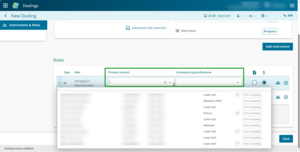
Or, if you have set up default primary contact and conveyancing professional roles, select the Populate with your default roles icon at the end of each instrument row. This icon looks like a person and will populate your default roles.
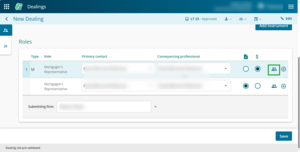
For more information on how to set or update your default conveyancing professional, see:
Update your default conveyancing professional
2: Add additional representatives, if needed.
Use the + button at the end of an instrument row to add additional representatives to that role. For example, where there are multiple transferors represented by different firms.
Use the - button to remove additional representatives.
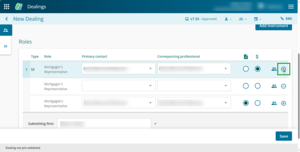
3: Review the Responsible for release role for each instrument.
The document with an up-arrow icon at the end of the row shows which roles are responsible for the release of each instrument.
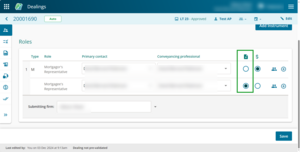
For example, a multi-party mortgage instrument defaults to having the Mortgagee set as responsible for release. You can select a different role if required.
By default, where there are multiple representatives for a role the top row will be set as responsible for release. You can select a different representative if required.
4: Review the Responsible for fees role for each instrument.
The $ column shows which roles are responsible for the fees of each instrument.
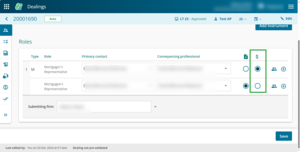
For example, a multi-party mortgage instrument defaults to having the Mortgagor set as responsible for fees. You can select a different role if required.
By default, where there are multiple representatives for a role, the top row will be set as responsible for fees. You can select a different representative if required.
5: Save the dealing.
Select Save at the bottom right of the page to save the dealing.
A dealing number will be issued and display in the top left corner of the page when a dealing is saved for the first time.
A dealing will automatically save if you navigate straight to the Prepare instrument page for an instrument.