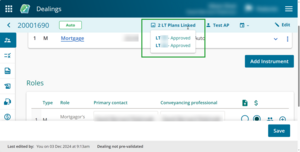You can add survey plans that deposit upon registration of your dealing in Landonline. For example, plans which define new lots or easement areas you are registering in respect of.
For new title dealings, adding plans will also populate the pre-allocated title references in your dealing.
Before adding a survey plan
When you add a survey plan for deposit the dealing will step down to Lodge.
You cannot link the dealing to a survey plan with a status of:
- Registered
- Withdrawn
- Cancelled, or
- Not for Deposit.
1: Open the Edit reference info box.
If you've just created a new dealing, the Edit reference info box will already be open.
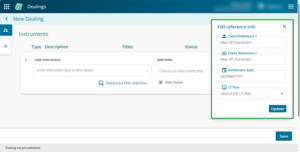
If the dealing is already created, select Edit at the top right of the page to open the Edit reference info box.
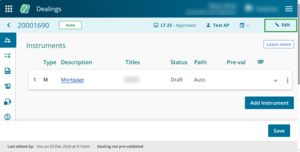
2: Look up a survey plan.
Enter the number of the survey plan in the LT Plan field.
Landonline validates that this is a current survey plan.
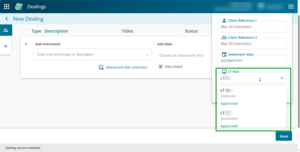
3: Select the correct survey plan.
Select the correct survey plan from the plans underneath the LT Plan field.
Once you select a survey plan, this is added to the LT Plan field.
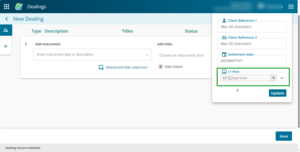
4: Add or delete another survey plan.
Select the down arrow next to the LT Plan field to look up another survey plan.
Repeat steps 2 and 3 to add more survey plans.
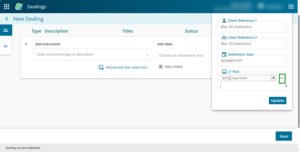
To delete a survey plan, select the X next to the plan number in the LT Plan field.
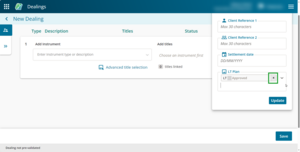
5: Select update.
Select Update to add the LT plan to the dealing.
The Edit reference info box will close and the LT plan number will appear in the top right of the page.
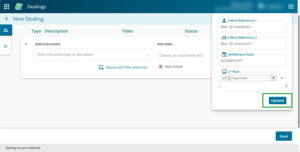
If you've linked multiple plans, hover your mouse over the summary of the number of plans attached.
A list of all the survey plans linked to your dealing will display.