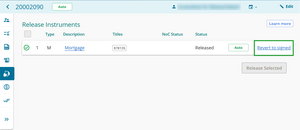Before you begin to release instruments
An instrument can be released by a primary contact or conveyancing professional from the same firm as the user who is responsible for the release.
You can release single or multipe instruments using the Release instrument screen.
Before you release an instrument it must be certified and signed.
Certify and sign in Landonline
Check the Notice of Change status before you release
Check the Noc Status column and look for green ticks for instruments requiring a Notice of Change (NoC).
If an instrument has a green tick, it means the NoC has been marked Ready to Send.
If there is no green tick, return to the NoC to finalise it before submitting the dealing.
1: Go to the Release page
There are multiple ways to go to the Release page.
From the dealing’s navigation bar
Select Release from the lefthand menu.
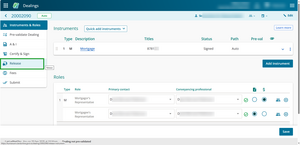
From an instrument's Prepare page
Select Release instrument within the instrument's Prepare page.
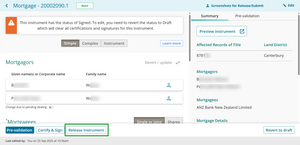
From 3-dot menus
Select a 3-dot menu and then select Release instruments.
The 3-dot menus can be found on:
- landing pages to the right of a dealing
- slide out panels for dealing details, next to each instrument
- the Instrument & Roles page within a dealing.
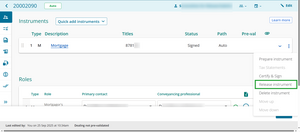
2: Select the relevant instruments to be released.
On the Release instruments page you can:
- tick the box at the top of the column of checkboxes to select all instruments, or
- individually tick the instruments to be released.
The Release instruments page only shows instruments for which your firm is responsible for release.
Instruments must have a Signed status to be released.
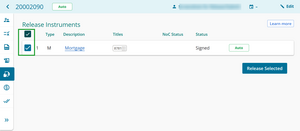
3: Select Release Selected.
Select Release Selected to release instruments.

A confirmation box will appear.
4. Confirm the instruments can be released.
Review the instruments in the Confirm Instrument Release box.
Select Release instrument to confirm and release the instruments.
Select Cancel to cancel the release of the instruments.
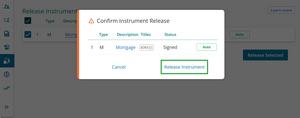
Release page updated
After releasing the instruments:
- a green tick will appear to the left of the released instrument
- the Status column will update to Released for the instrument.
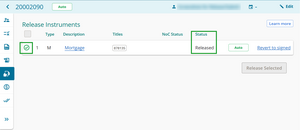
Select Revert to signed if you need to change an instrument after it's released. You can ask someone from the submitting firm to select this for you.