How do I exit my survey?
Select the Back to my work arrow, located in the CSD header next to the CSD reference to exit your survey and return to My Work page.
You may notice a slight delay before the lock status of the survey is updated on the My Work page.
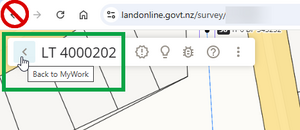
Don’t use the browser back arrow as this will lock your survey.
Why am I locked out of my survey?
There are a few reasons why this may occur.
Your web browser
As Landonline displays in a web browser (such as Chrome, Edge, Safari...) you may accidentally navigate away from your survey if you:
- select the web browser’s back button instead of the Back to My Work button
- close the browser (or the browser tab displaying Landonline)
- change the URL.
Timeout
If the application has been inactive for more than 15 minutes, you will be automatically logged out. The survey may then be locked.
Other users in Landonline
Another user may be working on the survey in Landonline.
When you open a survey in Landonline the survey is locked to other users. This means only 1 user can work on a survey at a time.
What to do if I am locked out of my survey?
As a survey can only be opened and edited by 1 user at a time, go to the My Work page and check the lock status. There may be a slight delay while the lock status is refreshed.
Check to see if it is opened by another user. Hover over the lock icon next to the CSD reference number to identify if another user has the survey open.
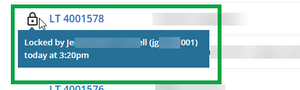
You will still be able to access the survey in ‘read only’ mode.
- If it is locked by you, unlock the survey by reopening it again. You may need to refresh the My Work page to see that the lock has disappeared.
See also Why am I locked out of my survey?
Why can’t I view my supporting documents or the Help content?
Your web browser may be blocking pop-ups.
You may need to enable pop-ups for Landonline so you can view supporting documents or help content.
For assistance in enabling pop-ups in your browser, refer to one of the links below:
You may need to refresh your Landonline page after you’ve enabled pop-ups.
Disable ad blockers and other extensions if necessary
Some common browser extensions – such as ad blockers – may also prevent pop-ups. You may need to disable them for the Landonline website.
Why is my CSD ‘Read Only’
A survey marked by a lock icon indicates that it is read-only. This symbol shows here when you are not enabled to the survey, or when the survey is:
- locked by you
- locked by another user
- in any of these statuses:
- Exception Raised
- Exception Recommendation
- Submission Failed
- Submitted
- Pending Submission
- Withdrawal Pending
- On Abeyance.
Hover your mouse over the lock or status icon on the My Work page to see the reason or status.
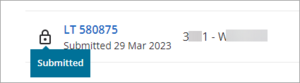
Plan Generation – I haven’t received my compiled plans
When you Compile plans in Plan Generation, the request goes to the batch server. The compilation batch process operates at a fixed speed, processing 1 request at a time. This process, including time in queue, usually takes 5-10 minutes, but may take longer on a busy day. Once complete, a copy of the compiled Record of Survey and Title Plan are sent to the signing surveyor and primary contact via My messages.
If you don’t receive a Plan Compilation message in My messages in the expected timeframe:
- Confirm that you are assigned as either the primary contact and/or signing surveyor for the dataset.
For more information, see Enable users - Phone customer support on 0800 665 463 and let us know. We may need to check the Plan Generation batch server.
- Do not re-compile plans unless you have made changes to the dataset or we have asked you to do so, as each time you select Compile plans it adds a new batch request to the queue and may delay you further.
Compiled plans and submitting your dataset
When you submit your dataset, Landonline checks to see if there are any changes since the last plan compilation. If changes have been made, you’ll need to recompile your plans before you can submit,
If you Compile plans, you won’t be able to submit the dataset until the batch server has sent the latest compiled plans to My messages.
Before you sign and submit your dataset, ensure you:
- have received and checked your most recently compiled plans, and
- re-run pre-validation.