How to search a lender's Mortgage Memorandum in e-search
Also see explanatory information about search fees below.
Step 1
- Double click on the binoculars ('Search') icon in Landonline Workspace to open the Searches screen.

- From the menu bar at the top of the page select Search then Supporting Document (as highlighted in the screen shot below)
- The next screen that opens is the 'Supporting Document' search screen CDE_S01- Search
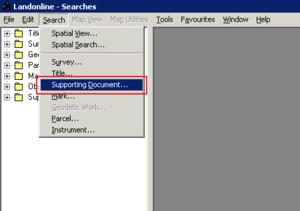
- Double click on the 'Search now' button in Landonline Workspace to open the Searches screen.

- From the menu bar at the top of the page select Search then Supporting Document (as highlighted in the screen shot below)
- The next screen that opens is the 'Supporting Document' search screen CDE_S01- Search
You can use the Search Supporting Document screen to search for the following types of supporting documents:
- Power of Attorney
- Memorandum
- Change of Trustee
- Approved Form
Step 2
Enter the Memorandum Number provided by the bank or lender in the Memorandum Number field.
Click the 'Search now' button at the top right hand side of screen.
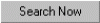
Matches to Memorandum numbers entered will then be displayed in the 'Search Results' area.
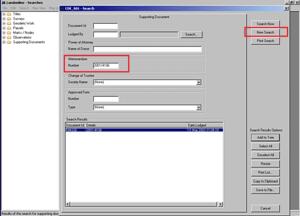
Step 3
From the 'Search Results' field
Either:
- Print a copy directly
- Highlight the result you wish to print and Click on the 'Print search' button.

Or:
- Add to the Searches tree and view a copy
- If you wish to view the Memorandum before printing it, you must add it to the Searches tree.
- Highlight the Search Result you wish to add to the tree and click on the 'Add to tree' button.

- This will appear in the 'Supporting Documents' folder in the Searches tree as shown below.
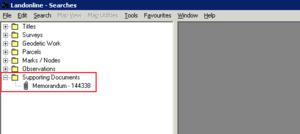
Step 4
- To view, double click on the Memorandum – a copy of the document will then appear in the 'Image View' screen.
- There is a menu bar at the top of this screen which gives you a number of options. These include: Printing, Save Copy, Send, Magnify, Zoom In and Zoom Out, and Rotate Image.
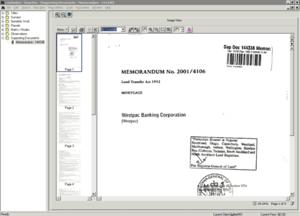
Search fees
- Customers will be charged a $6.00 Search fee the first time a Memorandum is viewed.
- A Memorandum can be printed after viewing without additional fees being incurred.
- Customers will be charged twice if a Memorandum is printed from both the Search screen and the Searches tree.
Please note:
Customers can make photocopies or choose to 'save copy' of the printed or saved copy of a scanned Memorandum from e-search, incurring no additional fees.