You have multiple ways to find and open a dealing.
All your dealings will show when you log into Landonline.
Find a dealing
Use the Filter Dealings field
You can find a dealing by using the Filter Dealings field on the My Dealings tab on your Landing page.
Enter the client reference, title reference or the dealing number, or all into the Filter Dealings field.
The relevant dealings will appear below this field.
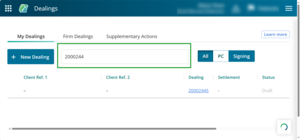
Use the Requisitioned dealings button
The Requisitioned dealings button will show on the My Dealings or Firm Dealings tabs when there are requisitioned dealings in your list.
Select this to display requisitioned dealings.
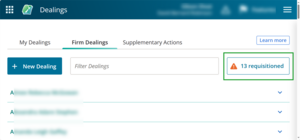
Select your role in the dealing
You can filter dealings by selecting your role in the dealing.
Toggle on 1 of these buttons:
- All – you're the primary contact, conveyancing professional or both
- PC – you're named the primary contact
- Signing – you're named as the conveyancing professional.
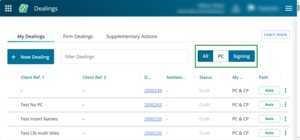
Use the column filters
You can also filter dealings by using the column filter function.
Hover over a column header until the 3-lines filter icon appears. Select this to bring up the filter panel.
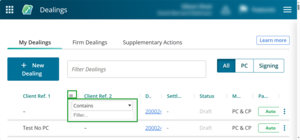
Select the down arrow at the end of the Contains row to bring up the filter options.
Select the filter option you need.
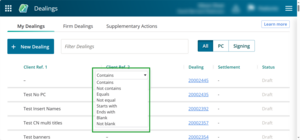
Order dealings from oldest to newest
By default, dealings are listed from newest to oldest date. You can view the dealings from oldest to newest date.
Select any column header. An up-arrow will appear. The dealings are now sorted oldest to newest date.
Click on the up-arrow again to sort the dealings from newest to oldest date.
A dash in a column means no information has been entered.
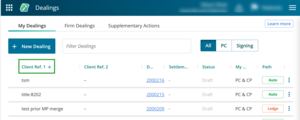
Reorder columns
You can change the order of columns.
Select a column and drag and drop it to where you prefer it.
Your column changes will remain the same if you navigate away from the page.
You can't delete columns.
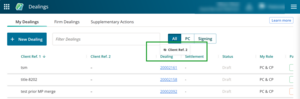
View dealing details
Open the Dealing Details panel
To view the details of a dealing, click anywhere on the dealing row, but not on the dealing number.
The Dealing Details panel will open.
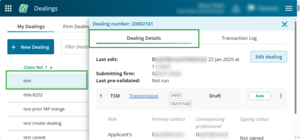
View instrument status
You can view the status of the instrument.
The status will appear in the row of the instrument.
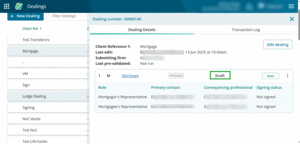
You can also view the signing status per role.
Check the Signing status column to see who has signed and not signed the instrument.
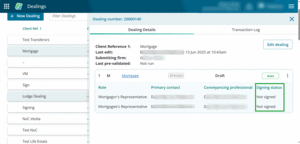
Preview instrument
You can preview an instrument, even for Lodged dealings.
At the end of an instrument row is a 3-dot menu.
Open the menu to select options such as Preview instrument, Prepare, Pre-validate, Notice of Change, Tax Statements, Certify & Sign, Release.
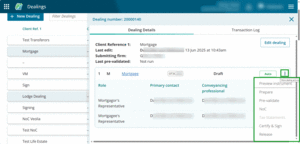
Options will be greyed out, or not available, depending on the status of the dealing.
For example, if a dealing is Lodged, every option will be greyed out, except for Preview instrument.
If you select an option it will open in another tab. You don't have to go back and open the dealing to do the action.
Print the Dealing details panel
Printing in Landonline is unavailable.
You can take a screenshot or print the Dealing details panel using your browser's print function.
Select the 3-dot menu at the top right of your browser window. A drop-down menu will appear.
Select Print.
The menu will look different depending on the browser you're using.
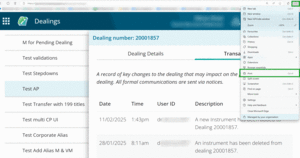
Or, press CTRL than P on your keyboard. A Print window will appear.
Select the name of your printer from the Printer dropdown menu, then select Print.
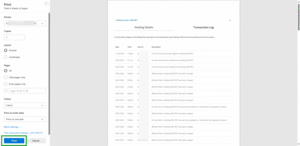
Open a dealing
To open a dealing from the landing page, select the dealing number under the Dealing number column.
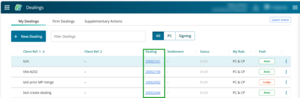
Use the 3-dot menu at the end of the row to open a menu of dealing actions, such as Edit, Pre-validate Dealing, Certify & Sign, or Release.
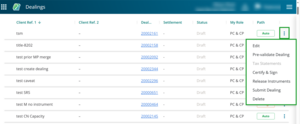
Open a dealing for editing
Click on a dealing to open the Dealing Details panel.
Select Edit dealing on the Dealing Details panel. You'll be taken to the dealing’s Instrument & Roles page.
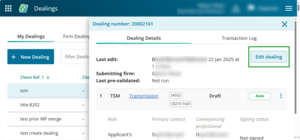
To edit a specific instrument, select the instrument hyperlink to go to the Prepare Instrument page.
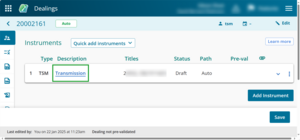
Use the 3-dot menu at the end of the row to open a menu of dealing actions, such as Edit, Pre-validate Dealing, Certify & Sign, or Release.
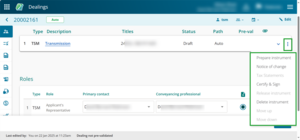
Click on another dealing row to view its details or use the X at the top right hand corner of the panel to close the panel.
Exit a dealing
When you are ready to exit the dealing, select the back arrow next to the dealing number at the top left of your page. This unlocks your dealing and returns you to your Landing page.
You can also unlock a dealing by logging out via the main menu.
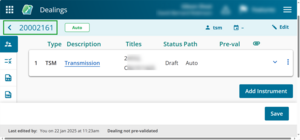
Save your work often. Your dealing will unlock and become available for editing by others if your dealing has been inactive for 20 minutes.