Your Landing page displays when you log into Landonline. From your page you can find your and your firm's dealings.
You can also access a Notice of Change (NoC) form to:
- correct a Notice of Change after it has been submitted to a territorial authority, or
- prepare and submit a Notice of Change after the dealing has been registered.
Features of your Landing page
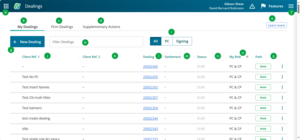
a. Lefthand menu. Select this menu to switch between applications such as Dealings Web Search, Requests or Notices.
b. My Dealings tab. This tab is set by default and shows dealings where you're named as a primary contact or conveyancing professional.
c. Firm Dealings. The Firm Dealings tab shows all your firm's dealings and groups all the dealings by user.
d. Supplementary Actions tab. Select this tab to find or create a Notice of Change (NoC) after a dealing is registered.
e. Learn more. Select this button to find tutorials and help information on using Landonline.
f. Main menu. Select the main menu to do actions such as create a request, change your password, get help and logout.
g. +New Dealing button. Select button to create a new dealing.
h. Filter Dealings search. Enter a dealing number, title reference or client reference to quickly search for a dealing.
i. Role toggles. Toggle on All, PC or Signing to filter your dealings by which role you're named as in your dealings.
j. Client Ref.1 column. List of first client references.
k. Client Ref.2 column. List of second client references.
l. Dealing number. Select the dealing number link to open a dealing.
m. Settlement column. The date for settlement.
n. Status column. The status for the dealing, such as Draft, Requisitioned or Queued.
o. My Role column. This column shows whether you’re named as a primary contact (PC), conveyancing professional (CP) or both in a dealing.
p. Path column. This column shows the registration path for the dealing, such as Auto for auto-registration, or Lodge.
Firm dealings tab
The Firm Dealings tab groups dealings by user. To view the list of dealings for that user:
- click anywhere on the user name row, or
- select the up/down arrow at the end of the user row, to expand or collapse the list.
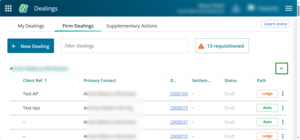
Supplementary Actions tab
The Supplementary Actions tab is used to:
- find a previously submitted Notice of Change (NoC) to correct it. You need to wait until the day after the dealing has been registered to correct it, as NoCs are batched and sent overnight to the relevant Territorial Authority (TA).
- create a Notice of Change after a dealing has been registered.
For more information on preparing and correcting a Notice of Change:
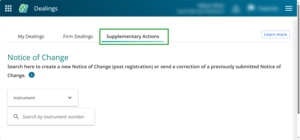
Locked dealings
Dealings you're currently editing are marked by a pen icon.
Dealings being edited by another party are marked by a padlock. You can't edit a dealing when it's being edited by another party. However, you can still open the dealing in read-only mode.
When you select a locked dealing a banner will display with the name of the user who has locked it for editing.

Switch between firms
If you work under more than 1 firm, click on your user ID in the top-left header to switch firms. A tick indicates which firm you’re logged in under.
Before you switch firms make sure:
- you’re on your Landing page before switching between firms, and
- you don’t have dealings open in other browser tabs.
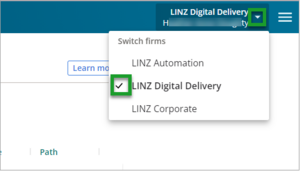
Switch Landonline applications
Select the lefthand menu, the 9-dot grid on the top left of your page, or app switcher, to change applications. You can quickly switch between Dealings, Search, Requests and Notices.
Select the arrow icon to open the application in a new tab.
Select anywhere else along the application row to open the application in the current tab.
The application highlighted green is the application you’re currently in.
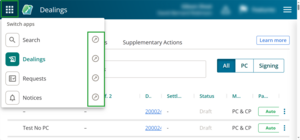
Open the main menu
Select the main menu, the 3-line menu on the top right of the page, to access Create a request, Change password, What's new, Get help, Give feedback or to log out.
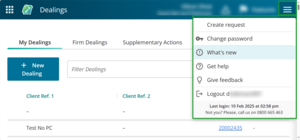
For information on opening a dealing: