About pre-validation
You can pre-validate to check the compliance of your dealing with the business rules.
When you pre-validate a dealing Landonline pre-validates all the instruments in that dealing. Pre-validation notifies you of any warnings or failures.
You can still submit a dealing for registration with pre-validation warnings and failures.
Toitū Te Whenua recommends pre-validating a dealing before submission.
Pre-validate a dealing at any time
You can pre-validate a dealing at any time and as often as you want before submitting your dealing. This doesn’t incur any fees.
Only associated firms can pre-validate
You must be from a firm associated with the dealing and have the appropriate privileges to pre-validate.
On the pre-validation report
Only the results of the last pre-validation will appear in the pre-validation report. The report lists failures and warnings by instrument.
If an instrument is deleted from the dealing, any current pre-validations will clear, so the dealing must be pre-validated again.
Separate sets of business rules are also run at signing and submit.
Landonline cannot always validate the content of fields, such as free text, or validate attachments.
1: Navigate to the Pre-validate Dealing page.
To navigate to the Pre-validate Dealing page you can select Pre-validate Dealing from the lefthand menu if you are in your dealing.
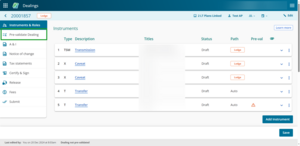
Or, if you're on your Landing page select the 3-dot icon at the end of the row of a dealing. Then select Pre-validate Dealing.
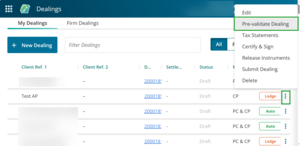
2: Select the Run pre-validation on Dealing button.
Select the Run pre-validation on Dealing button at the bottom of your page.
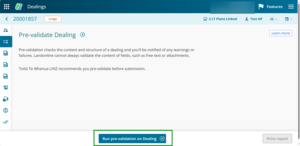
If the dealing passes pre-validation a green tick icon will appear next to the Pre-validation tab.
If the dealing fails pre-validation the page will list any failures or warnings by instrument.
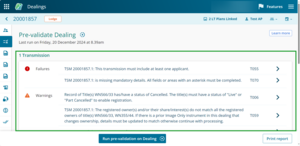
A time and date stamp in the top-left corner of the page tells you when the last pre-validation was run.
Print the pre-validation report, if needed. Select Print report at the bottom right of the page.
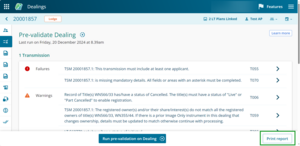
3: Edit instrument details, if needed.
Edit instrument details to fix any issues mentioned in the failures or warnings.
To do this select the arrow at the end of a failure or warning. The arrow takes you to the instrument page to make changes.

4: Run the pre-validation report again, if needed.
Once you've edited the instrument, repeat the previous steps to run the pre-validation report again.
5: Save instruments as you make changes.
Select Save to save the information and remain on the Prepare instrument page.
Select Save & back to save the information and return to the Instruments & Roles page.