You can pre-validate an instrument at any time and as often as you want before submitting your dealing. This doesn’t incur any fees.
To pre-validate an instrument, you must be from a firm associated with the dealing and have the appropriate privileges.
With pre-validations:
- Only the results of the last pre-validation will appear in the instrument pre-validation report.
- If an instrument is deleted from a dealing, any current pre-validations will clear, so the dealing must be pre-validated again.
- Separate sets of business rules are also run at signing and submit.
1: Select Pre-validation button.
Select Pre-validation at the bottom left of the Prepare instrument page.
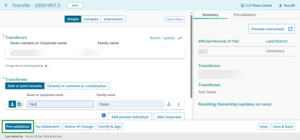
If the instrument passes pre-validation a green tick icon will appear next to the Pre-validation tab.
If the instrument fails pre-validation an orange or red icon will appear next to the Pre-validation tab. The Pre-validation button will change to red.
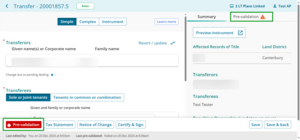
Click the Pre-validation tab to see the pre-validation report. This will display any Warnings or Failures.
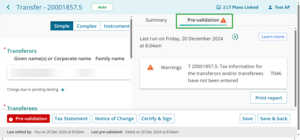
Click the Print report button to print the pre-validation report.
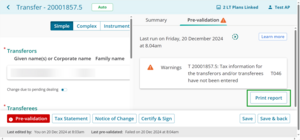
2: Edit instrument details, if needed.
Edit the instrument details if you get a warning.
3: Run the pre-validation report again, if needed.
Once you've edited the instrument, repeat the previous steps to run the pre-validation report again.
Make any further edits, if needed.
4: Save.
Select Save to save the information and remain on the Prepare instrument page.
Select Save & back to save the information and return to the Instruments & Roles page.