Overview
Once you have completed the questions, you can save or print the tax statement for your client to make their declaration.
An addendum will automatically be generated when the information exceeds the maximum characters allowed in a field. The fields are:
- Record of title
- The client name that the tax statement is for
- The name of the nominator, if there is one
What to do
- Print or save a Short Form, Full Form, or Read-only version.
- You can print out or save the full version of the form, a shorter one-page summary version of the form (if data limits allow), or a read-only version of the form.
- Use the down arrow on the View PDF (full) button to make your selection. If data limits have been exceeded, you will only be able to access the Full Form.
- The Short Form is a read-only version, has a condensed layout and shows only the relevant questions and answers.
- The Full Form is editable and contains all fields including the tips and navigation aides, to assist clients less familiar with the subject matter to fill out or review the contents of the form.
- The Read-only version has the same content as the Full Form, but is not editable. This version can be saved to your document management system without the risk of any data being stripped out. To make changes, either do this in Landonline, or open the Full Form.
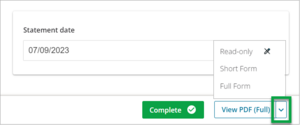
Issue with previewing tax statements with MS Edge
Text on tax statements may display incorrectly when downloaded or previewed using the Microsoft Edge browser.
This may be due to Microsoft Edge PDF settings on your device.
You can:
- check your Microsoft Edge PDF settings
- contact your technology support team to get help with your settings
- use another browser, such as Google Chrome, or Adobe Reader to view and download tax statements.