When you log into Landonline for the first time you'll be asked to register an email address to receive notifications about changes to your account. This is known as your authentication email address.
You'll get notified if there are any changes to your:
- Landonline password
- multi-factor authentication (MFA) option
- authentication email address.
Your authentication email address provides an extra layer of security. The notifications may prompt you to contact Customer Support if you find changes you didn't make to your account.
Contact Customer Support immediately if you're notified of changes to your account you didn't make.
Use a unique email address
You must register 1 unique email address. You must either:
- be the only person to have access to this email address
- or control who has delegated access to this email address.
Your email address must be different from other user's addresses. It could compromise your exclusive access to Landonline if other users have access to information sent to your authorised email address.
Losing exclusive access to Landonline could be a breach of Landonline's terms and conditions:
Landonline terms and conditions
We recognise you may have corporate security or business continuity policies that enable authorised people to access staff email accounts. Our main concern is when access to emails is not closely controlled, for example, the use of shared mailboxes. For example: admin@company.co.xx. Do not use shared mailboxes.
1: Enter your authentication email.
When you log into Landonline for the first time an Authentication email address screen will appear.
Enter your email address which is unique to your account and you have sole control over, or control over it's delegated authority.
Select Send verification email.
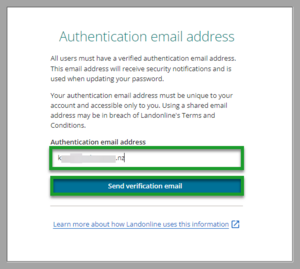
You'll be taken to the Verify your email address screen.
2: Enter the one-time code from your email.
A one-time code will be sent to your authentication email address.
Go to your email inbox and open the email from noreply@landonline.linz.govt.nz to get this code.
The one-time code expires after 5 minutes. If you run out of time select Re-send code to get a new one.
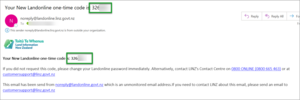
Copy the one-time code from your email and paste it into the One-time code field on the Verify your email screen.
Select Verify email.⏎
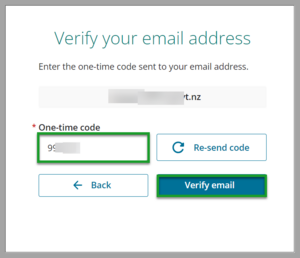
You'll receive a message confirming your authentication email has been verified.
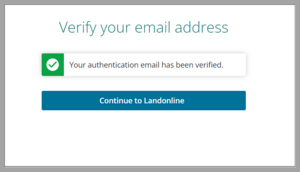
Now you've registered your email address, you can set up multi-factor authentication for Landonline:
No email in your inbox
If you don't receive an email with a one-time code you can:
- check your junk or spam folder
- select the Re-send code button to get another code.
You can also re-send for a new code if you are told your code is incorrect or expired.
If this doesn't work contact Customer Support on 0800 665 463.