You can’t save your A & I within Landonline, so export and save them to your computer.
A & I form formats
The A & I (Authority and Instruction form) can be exported in the following formats:
- .doc or Word document
- .rtf or Rich Text format
- .pdf or PDF image.
You can further edit information included in documents in an .rtf or .doc format:
- .rtf can be edited with a text editor or Google docs.
- Word documents can be edited with MS Word.
The A & I form can be exported for the following client types:
- Private Individual
- Private Corporate
- Public Corporate.
Before you export the A & I
Uncheck any options such as clients, base documents, or instruments to exclude them before you export the A & I.
1: Select relevant clients, if needed.
Use the checkboxes to select or unselect relevant clients if you want to generate a Private Individual, Private Corporate or Public Corporate A & I form for only some of the clients.
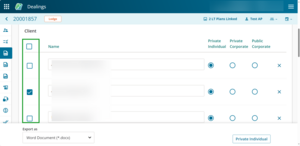
You don’t need to unselect client names when they’re associated with different client types. For example, when generating a Private Individual form, you only need to consider which Private Individual clients you want to appear on that A & I.
2: Select the document format.
Select the export format you want from the Export as drop-down menu at the bottom left of the page.
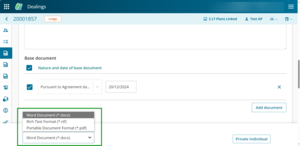
Choose from Word document, .rtf or .pdf. Word is selected by default.
3: Select the output type.
Select the Private individual, Private Corporate or Public Corporate buttons to choose which A & I to download. The form will be populated with the relevant selected information.
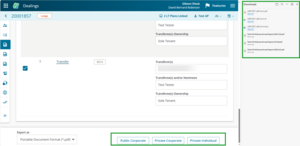
The A & I will export to a folder, usually Downloads, on your computer.
Repeat the steps to create additional A&I forms.