When to use Simple mode
The Prepare Transfer screen defaults to Simple mode. Use this mode to perform a full transfer of ownership for all titles in the transfer.
Mandatory fields in the Prepare Transfer page are marked with a red asterisk * and must be completed for successful pre-validation and submission.
Affected titles must have the same ownership and shares. See:
Dealing with titles with different ownership
1: Navigate to the Prepare transfer page.
To access the Prepare transfer page you can:
- Select the Transfer hyperlink to navigate to the Prepare instrument page when an instrument is collapsed.
- Select Prepare when an instrument is expanded.
- Select the 3-dot menu at the end of an instruments row and select Prepare instrument.
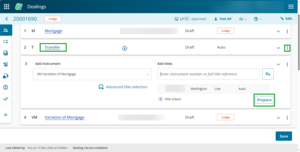
2: Select the right mode.
By default, Simple mode is selected for a transfer instrument.
The mode type can be changed to Complex when:
- transferring only part of the land or on behalf of a third party
- when dealing with only some of the transferors shares and/or interests on one or more titles, or
- when adding specific clauses and wording.
Prepare a transfer in Complex mode
The mode type can be changed to Instrument to transfer ownership of 1 or more mortgage, encumbrance or other type of interest.
Prepare a transfer in Instrument mode
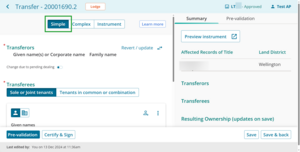
3: Check the Transferor names are correct.
The registered owners will automatically display in the Transferor(s) section.
The names of the owners may also reflect any change of ownership instrument prepared in the same dealing, prior to the Memorandum of Priority.

If needed, you can do the following actions with the registered owners:
- change due to pending dealing
- revert or update owner names
- view additional information for the owners.
Change due to pending dealing
Use the Change due to pending dealing toggle under the Transferors section to edit the current owner details.
For example, use when an instrument in a prior dealing is updating who the registered owners will be, or if dealing with protected (hidden) titles.
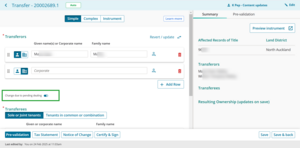
Revert/update
The Revert/Update button above the Transferors section can be used to re-set the owners' names to reflect the Register and any prior instruments in the dealing. For example, if the name has been edited using Change due to pending dealing it will revert to what is recorded on the Register.
Another example is if a prior instrument has been added to your dealing which changes the names of the registered owners. Using Revert/Update will pull through the updated names.
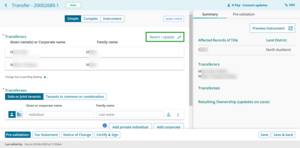
Additional Registered Owner details
To view other details such as an alias, suffix or birth date of a minor, select the person icon to the right of the transferor.
If the person icon is filled in and blue it means there are additional details recorded for that transferor.
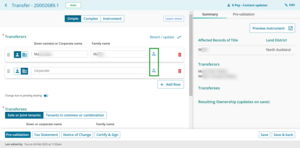
4: Select whether Transferees are Sole or joint tenants or Tenants in common or combination.
Select whether the Transferees are Sole or joint tenants or Tenants in common or combination. The default setting is Sole or joint tenants.
A sole tenant indicates only 1 transferee.
A joint tenancy can have 2 or more transferees.
Tenants in common relates to 2 or more transferees who hold their interest as to shares. For example, John holds a ¼ share and Jenny holds a ¾ share. Shares must total 1 whole share.
A combination ownership contains joint tenants and tenants in common. For example, Michael owns a ½ share and Rose and Brian are joint tenants as to the other ½ share, totalling 1 whole share.
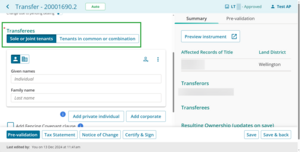
5: Enter Transferees names and shares where applicable.
Sole or joint tenancy
Enter the transferee’s name into the name fields provided. It defaults to individual. Toggle using the individual or corporate icons to change the field between individual and corporate.
Use the Add private individual or Add corporate buttons to add another transferee.
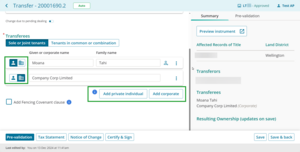
Tenants in common or Combination
Enter the transferee names into the name fields provided. It defaults to individual. Toggle using the individual or corporate icons to change the field between individual and corporate.
Use the Share field to add the share value for each transferee or group. Use fractions with all shares equaling 1 share in total.
Use Add group to create a joint tenancy structure.
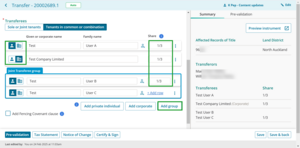
Add additional details
Use the person icon at the end of a row to add or edit details when your client:
- uses an alias
- has a suffix after their name, or
- is a minor - under 20 years old.
Upon save the person icon will change from an outline to solid. This functionality is not available for corporate entities.
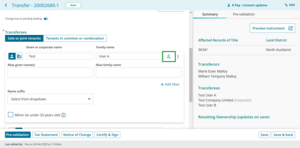
Three-dot menu
Use the 3-dot icon at the end of a row to:
- move transferees up or down
- create or add to a joint tenant’s group
- remove a transferee from a group, or
- delete a transferee row.
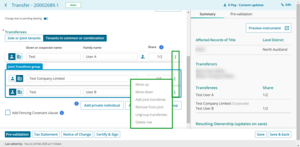
6: Add the fencing covenant clause, if needed.
If a fencing covenant is required, check the Add Fencing Covenant clause checkbox. Otherwise leave it unchecked.

7: Preview the instrument.
The Summary tab will automatically update and display a read-only summary of key details entered on the left-hand side of the page.
The resulting ownership will only appear and update each time the page is saved.
Select Preview instrument to view, print or download the full instrument preview, including any Add text fields, certifications and signatures.
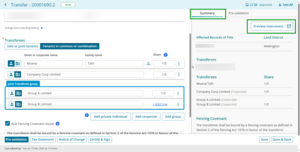
8: Save.
Select Save at the bottom right of the page to save the information and stay on the Prepare instrument page.
Select Save & back to save the information and return to the Instrument & Roles page.