- Go to the Certification requests panel.
- On the My Work page, select the Request created icon at the end of the row of the survey, or
- Select the TA icon on the left-hand Workflow control bar from within the survey dataset.
- The Certification requests panel displays with package details for each request.
- Review the certification details for each package and edit as required, for example:
- add text to fill in detail
- select the correct option from dropdown lists.
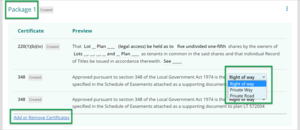
- Add or remove certificates - select Add or Remove Certificates to bring up the Add certificates panel.
- Use the scroll bar on the right of the certificates to view the full list of certificates available.
- Select/deselect the checkboxes to the left of each certificate to add/remove a certificate.
- Use the blue arrow icon to the right of each certificate to expand the details of the certificate.
- Use the blue X icon on the top right of the panel to close the panel.
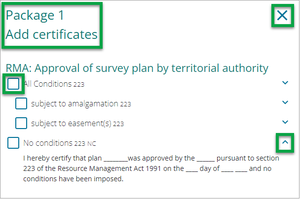
- Some of the certificates give you the option to duplicate the certificate. When this option is available you will see the duplicate icon, next to the Expand more icon.
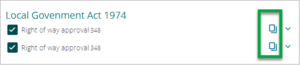
- As you edit the details, these are summarised in the Package for you to check and continue editing:
- Certificate – with the number of the certificate, and its status.
- Preview – the wording of the certificate.
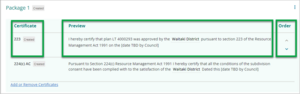
Edit, add or remove a certificate
You can edit, add or remove a certificate in a package.
Last updated