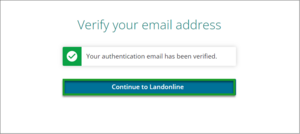You can change your authentication email address.
To change your email address, you need to have the device you use for multi-factor authentication nearby.
Use a unique email address
Your authentication email address provides an extra layer of security. It makes sure you're notified of updates to your account and can prompt you to contact our Customer Support team if you find changes you didn't make to your account.
If you're notified of changes to your account you didn't make, contact Customer Support immediately.
You must register 1 unique authentication email address. You must either:
- be the only person to have access to this email address
- or control who has delegated access to this email address.
Your email address must be different from other user's addresses. If other users have access to the information we send to your authorised email address it could compromise your exclusive access to Landonline. Losing exclusive access to Landonline could be a breach of Landonline's terms and conditions:
Landonline terms and conditions
We recognise you may have corporate security or business continuity policies that enable authorised people to access staff email accounts. Our main concern is when access to emails is not closely controlled, for example, the use of shared mailboxes. For example: admin@company.co.xx.
Step 1. Select Update authentication email from your main menu
Select the main menu icon in the top-right corner of New Landonline.
Select Update authentication email.
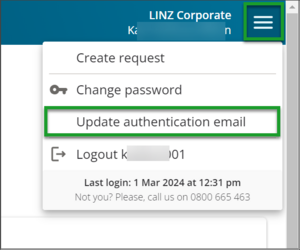
You'll be taken to the Enter password screen.
Step 2. Enter your Landonline password
Enter your password into Landonline password on the Enter password screen.
Select Log in.
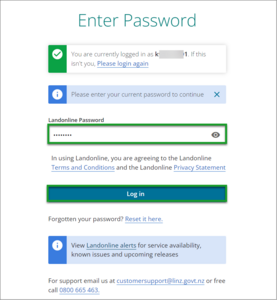
You'll be taken to the multi-factor authentication screen to enter a one-time code.
Step 3. Enter the one-time code
Enter the one-time code from the device you use for MFA into One-time code.
Select Verify code.
Note: Your authenticator type may be different from the one shown in this example.
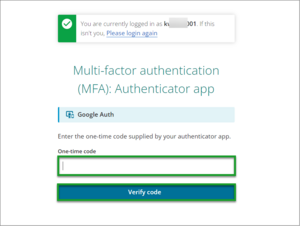
You'll be taken to the Update authentication email screen.
Step 4. Enter your new authentication email for security-related notifications
Your current registered email will appear in the Authentication email field. Delete this email and enter your new authentication email. This email should be unique to your account and you have sole control over it, or control over its delegated authority.
Select Send email verification.
You'll be taken to the Verify your email address screen.
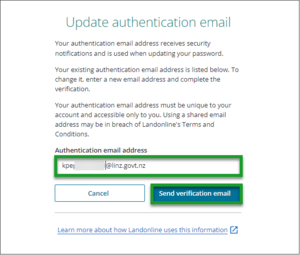
Step 5. Enter the one-time code from your email
A Verify your email address screen will pop up in New Landonline and a one-time code will be sent to your email address.
Go to your email inbox and open the email from noreply@landonline.linz.govt.nz to get this code.
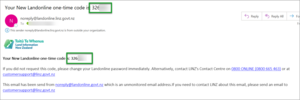
Copy the 6-digit code from your email and paste it into the One-time code field on the Verify your email address screen.
One-time code expires after 5 minutes
The one-time code will expire after 5 minutes. If you run out of time select Resend code to get a new one.
Select Verify code.
No email in your inbox
If you don't receive an email with a one-time code, check your junk or spam folder. If the code isn't there, select Resend code to get a new one.
Also select Resend code if you are told your code is incorrect or expired.
For further issues contact our Customer Support at:
- 0800 665 463
- customersupport@linz.govt.nz.
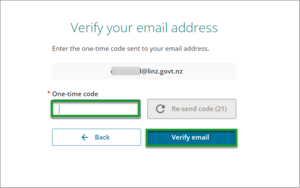
You'll receive confirmation of the change from noreply@landonline.linz.govt.nz to your previous authentication email.
MFA notifications
You'll also receive MFA notifications to your email whenever you update your Landonline password or MFA option.
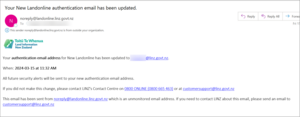
Step 6. Select Continue to Landonline
Select Continue to Landonline to return to your New Landonline session.