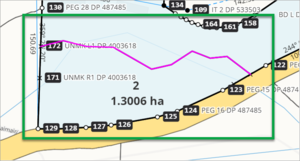What to do
- Select the Irregular lines icon from the Workflow control bar.

- The Irregular lines panel will open and display a range of data for each irregular line.
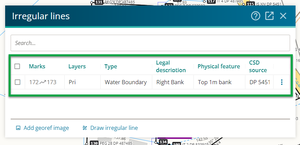
- Marks – the start and end mark for each irregular line.
- Layers – the layer of the plan with the irregular line: primary, secondary, tertiary, strata, secondary centreline or tertiary centreline.
- Type – whether the irregular line is a water boundary, irregular boundary or water centreline boundary.
- Legal description – if the irregular line is a water boundary a legal description of the line is required: right bank, centreline, left bank, mean high water mark, mean high water spring, mean high water spring and/or mean high water mark, or other.
- Physical feature – a physical feature is only required when known, such as if it is shown on the adoption source, or you have surveyed the boundary for the first time.
- CSD source – the source for adopted boundaries needs to be included in the Adopt CSD number field.
- As new water centreline boundaries are not allowed by the rules, an adoption source is required.
- If it is a new irregular boundary there is no adoption source.
- Enter a key word to search (such as ‘top’ to bring up irregular lines that have ‘top’ as part of the physical feature).
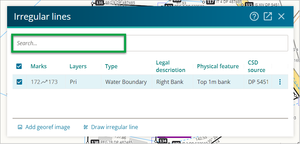
- Sort any of the fields by clicking on the field header.
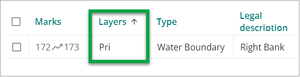
- Locate an irregular line on the spatial view.
- Tick the checkbox on the left of the relevant row. You can select multiple checkboxes if required.
- Select the three-dot icon at the end of a row to bring up the options menu for that line, and select Locate feature.
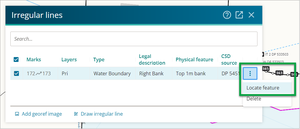
- View the highlighted pink irregular line on the spatial view.