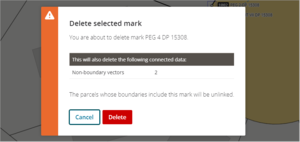A mark can be deleted by using the:
- Marks panel; or
- Spatial view
What to do
From the Marks panel
To delete a mark, use the more options menu at the end of the mark row and select Delete from the dropdown menu.
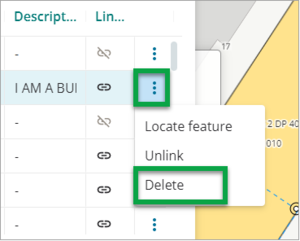
You will see a pop-up panel asking you to confirm the deletion
Select Delete to confirm deletion of the mark or select Cancel to cancel the operation
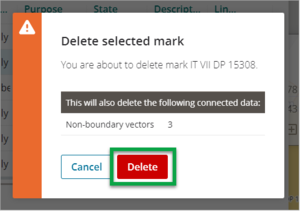
If deleting the node will also delete any connected data, you will see a message in this pop-up window.
From the Spatial View
- Left click the mark you wish to delete. Note, CTRL + left click can be used to select multiple marks.
- Right click and select Delete this mark, or Delete marks.
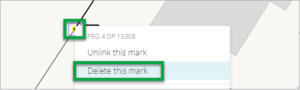
- A warning window will appear to advise that all connected vectors will also be deleted.
- Click on Delete to confirm that the mark and connected vectors are to be deleted.