Go to this page if you are looking for assistance with recording a disturbed mark where there is no corresponding node to link to in Landonline.
Overview
This process records details of a disturbed mark (being the found position of an existing mark determined to be disturbed) that has previously been recorded in Landonline as reliable.
This mark physically exists but is not in its original position as defined by previous surveys.
For additional information on disturbed marks, see the topic Disturbed marks in the Cadastral Survey Guidelines.
The mark is not disturbed if its change in position is due to fault zone movement or due to Canterbury earthquake movement (Cadastral Survey Rules 2021 rule 108).
What to do
In the Marks panel, record the state of the disturbed mark as a 'new' mark because it now lies in a new position defined by the survey.
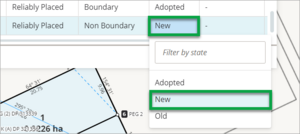
Review the Name field to make sure this mark has a unique number. You may have already created the mark reference in the Vector panel.
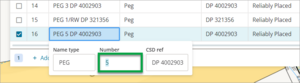
Select Non Boundary as the Purpose for the disturbed mark.
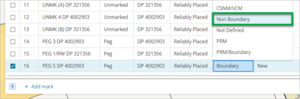
Select Disturbed from the list in the Condition field for the mark.
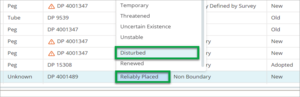
A pop-up window will appear entitled Match disturbed marks.
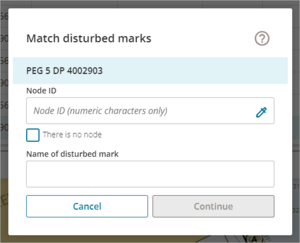
Use the node picker to select the corresponding existing mark in Landonline or enter the Node ID for the corresponding existing mark.
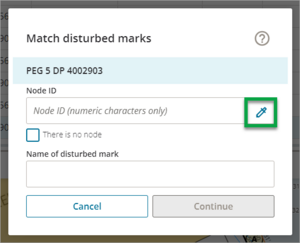
If there is a valid Node ID, the Name of the disturbed mark field will be automatically populated. Otherwise type in the name of the original mark name.
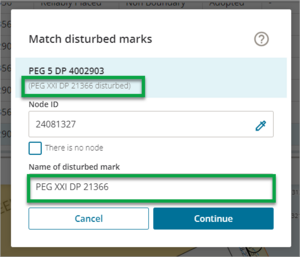
Select Continue to complete the mark entry. In the spatial view a red box should appear for the disturbed mark position. This red box highlights the mark as being disturbed.

The original mark may also need to be captured as an adopted mark, if it is relevant to the survey.